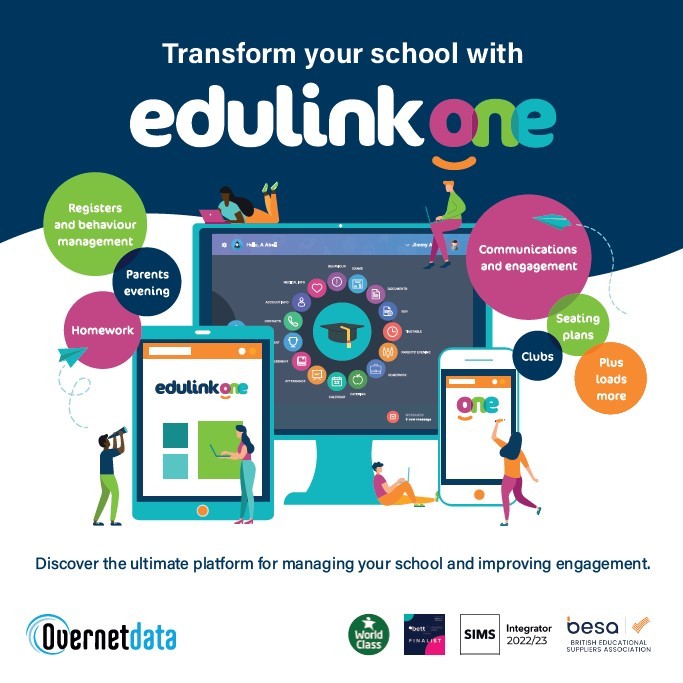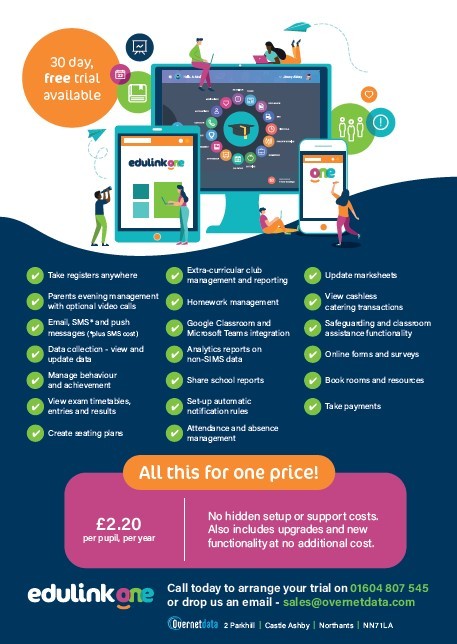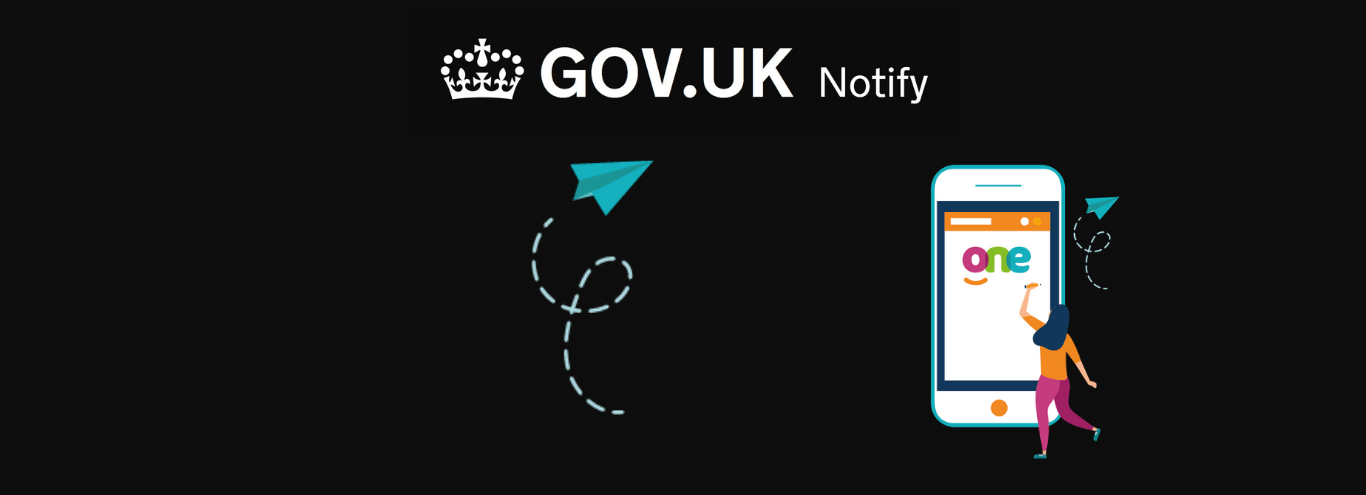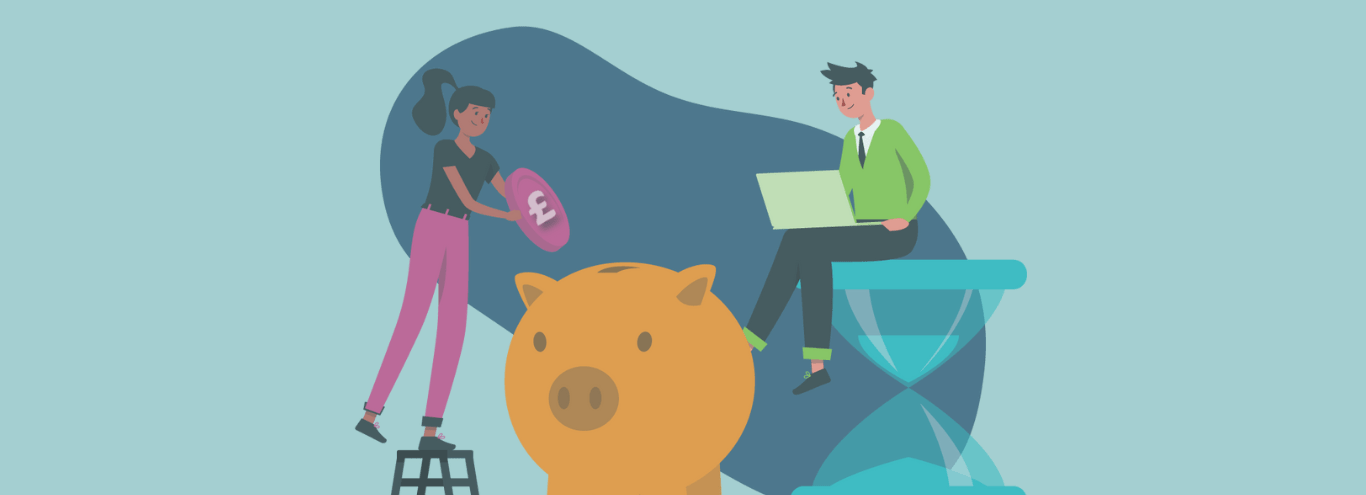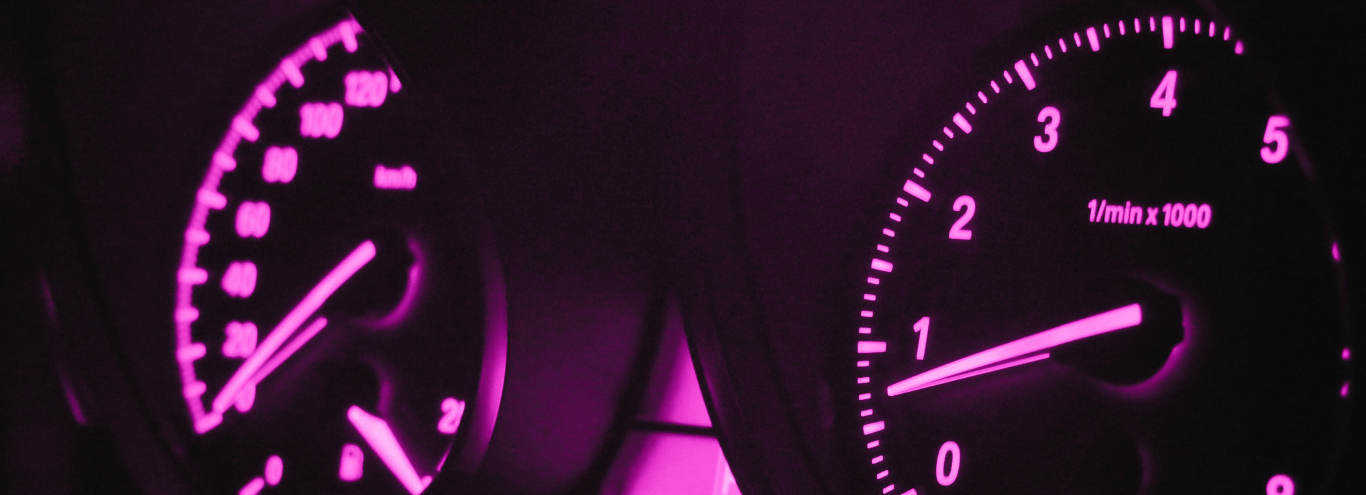
03/03/2022
Class Dashboard for Edulink One launched
New Class Dashboard gives staff an instant overview of their class’s key information and metrics and can be customised to your school’s requirements.
Easily view behaviour, achievement and attendance information on their class, alongside student information tags such as EAL, PP, SEN etc. You are also able to add up to 3 additional assessment areas to display on this table for example targets and current levels.
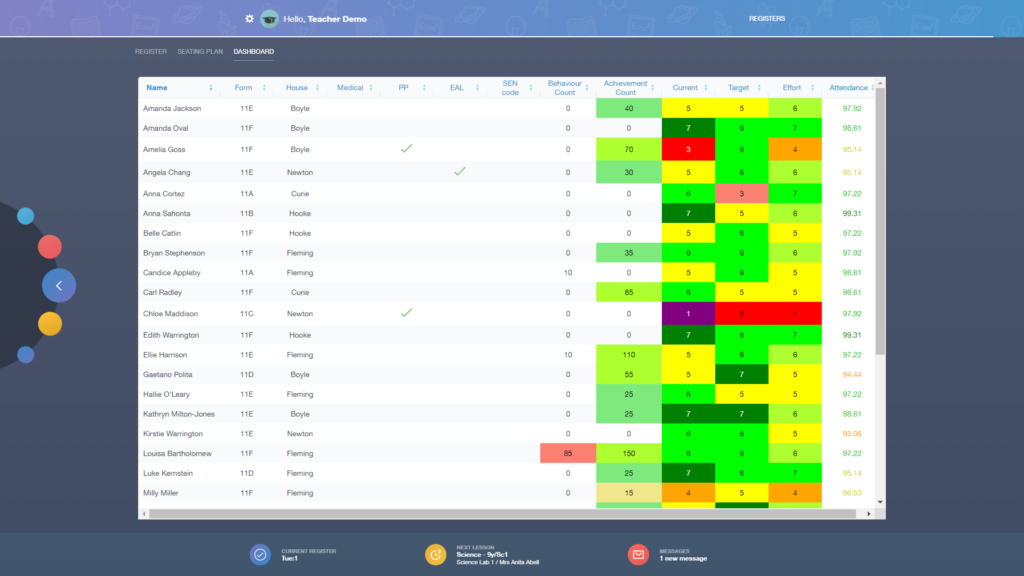
What’s more, you can set your own custom colour coding, allowing you to benchmark and identify any issues quickly.
Perfect for making informed decisions on your seating plan layouts and for looking up a student’s key data – no more scrolling through multiple screens as it’s all in one place.
Class dashboard is another piece of Edulink One functionality that has been developed in response to requests from schools. There’s no additional cost as our policy is always to roll out new functionality free of charge. You only pay once with Edulink One!
How to access Class Dashboard
First you need to enable Class Dashboard in Edulink One’s admin area. Then set up your dashboard, adding the metrics you want to display and your colour coding preferences. Check out our Knowledge Hub article below on how to set it up.
Once set up, access is through the Registers icon, where you’ll see it alongside Seating Plans.
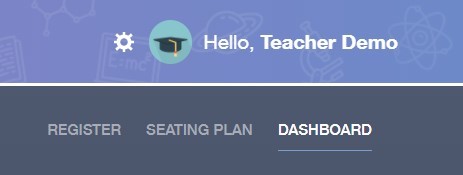
A more in-depth article on how to access Class Dashboard is available on our Knowledge Hub here.
Visit the Class Dashboard feature page for an overview.