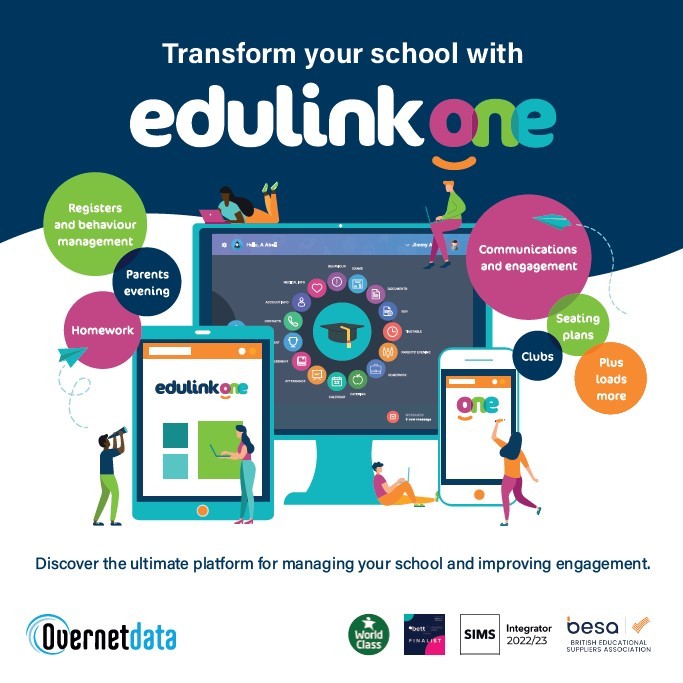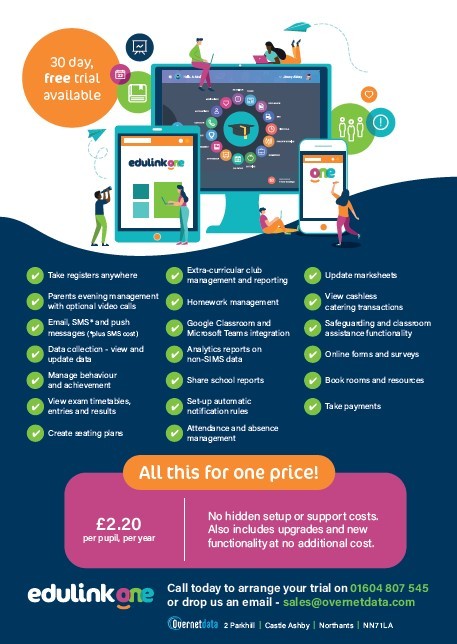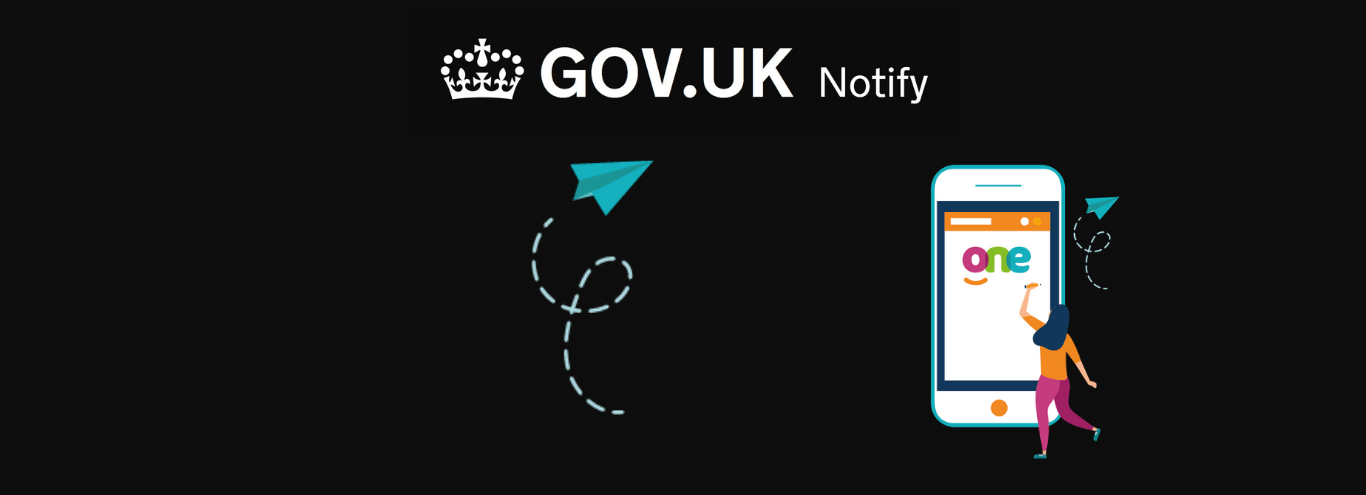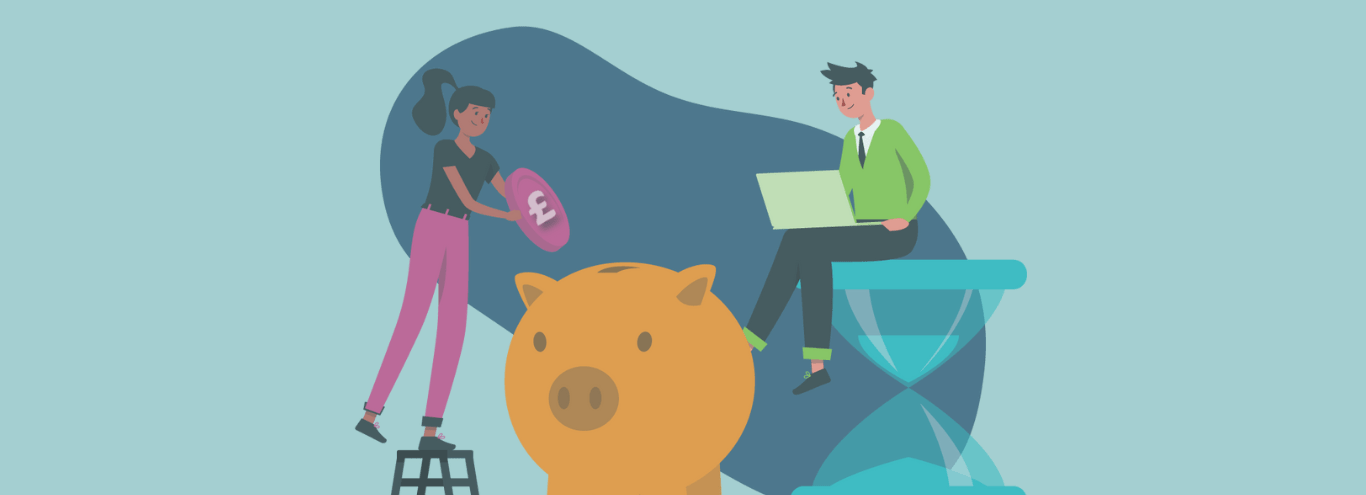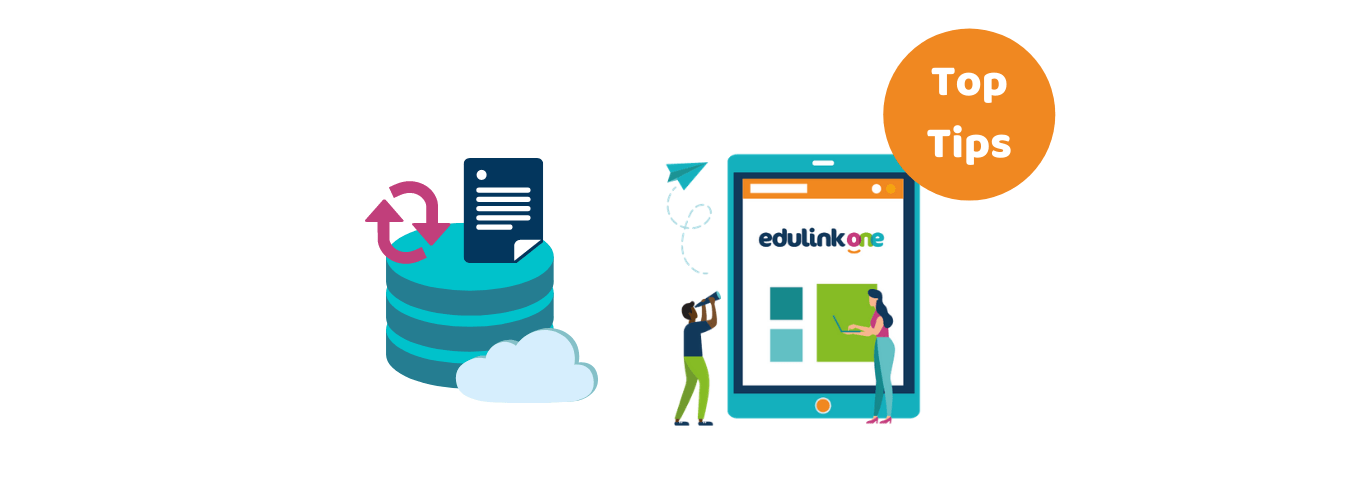
23/04/2021
Quickly pull through reports using document cache
Need to pull through your new report documents into Edulink One quickly?
You can now run the document cache separately to speed up the process.
As an example of the time you can save, in a school where the full cache took 65 minutes, a document cache took under 3 minutes for 215 students on a 4 page document.
To force a document cache, click on the Welcome tab in the Admin menu.

Scroll to the bottom of the page.
On the drop down box select Documents Only then click Run Cache Refresh
N.B. If the cache is currently running you can tick the Force button then Run Cache Refresh.

Now you’re all ready to share your new documents. You can read more about document messaging here.