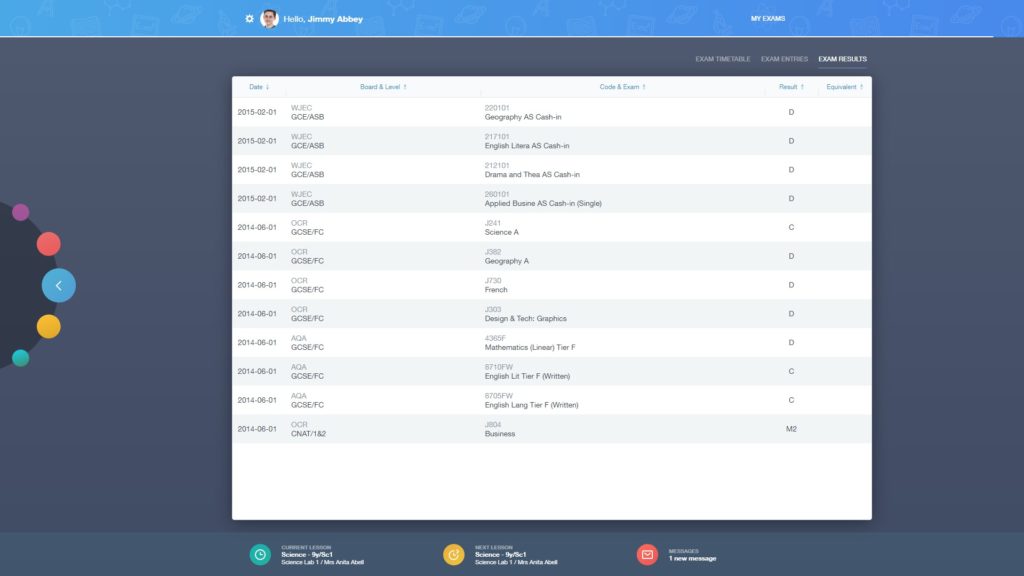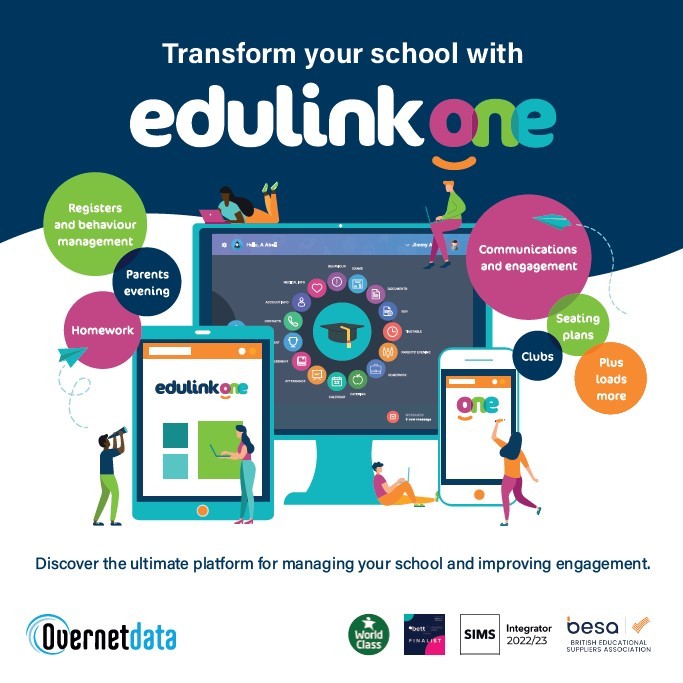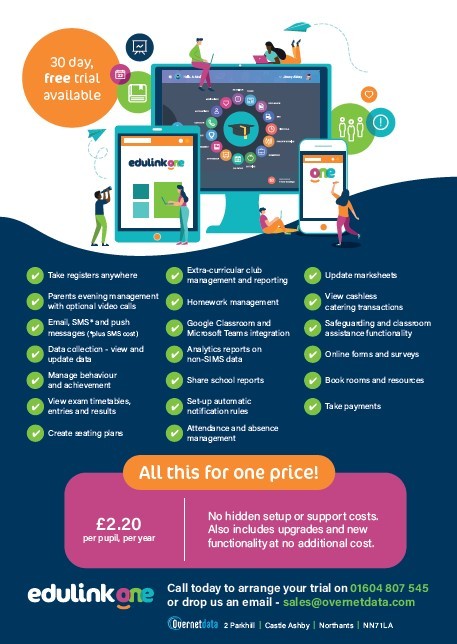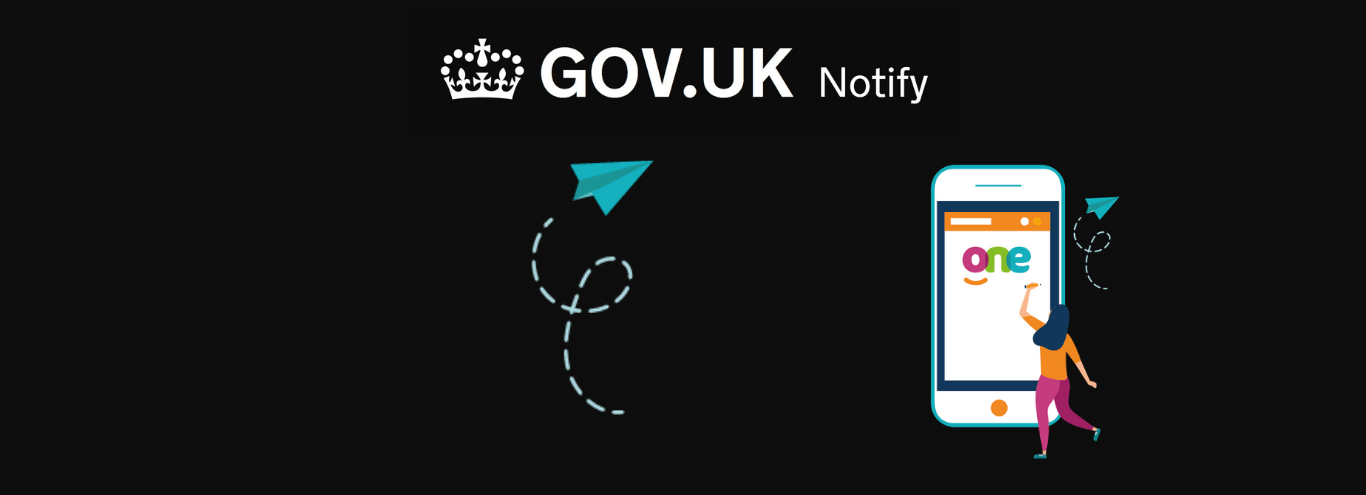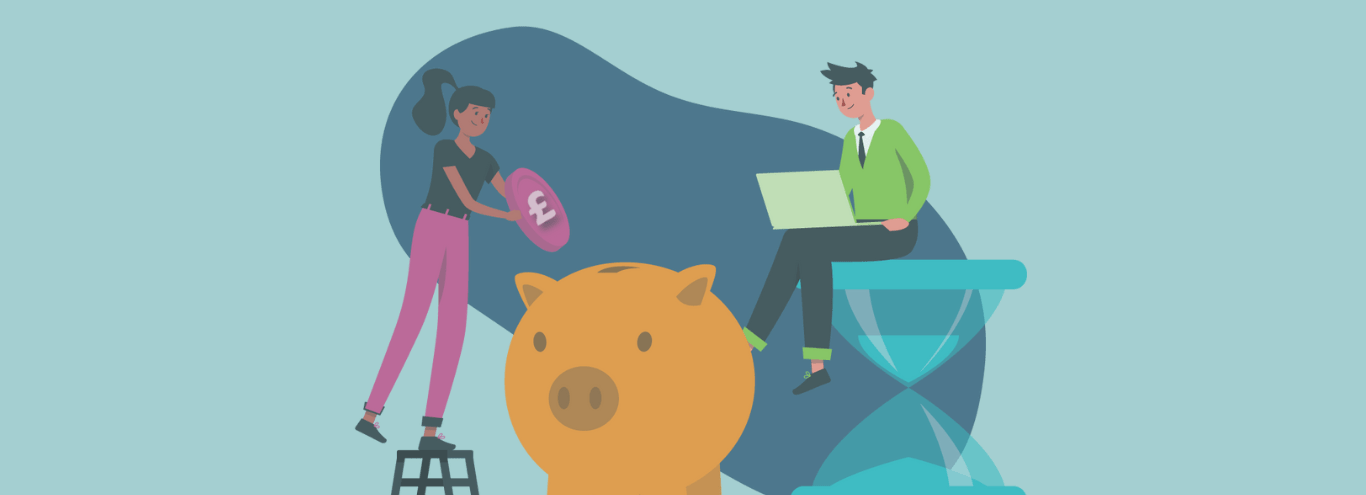28/08/2020
How schools have used Edulink One during Covid-19 lockdown
During Covid-19 lockdown, schools with Edulink One have used the system functionality in different ways to facilitate remote learning. The majority of schools have been utilising Edulink One’s homework, communications and achievements functionality to support students. Read about how three schools have managed the situation.
Guildford County School
Guildford County School is using MS Teams to timetable lessons for the students and then Edulink One’s Homework function for parents as well as students so that they can see what’s being set and completed for their children.
The school also rolled out the Achievements functionality to support remote learning. This has allowed staff to reward students during lockdown for their work and has improved student motivation through the enhanced feedback.
Achievements – student view
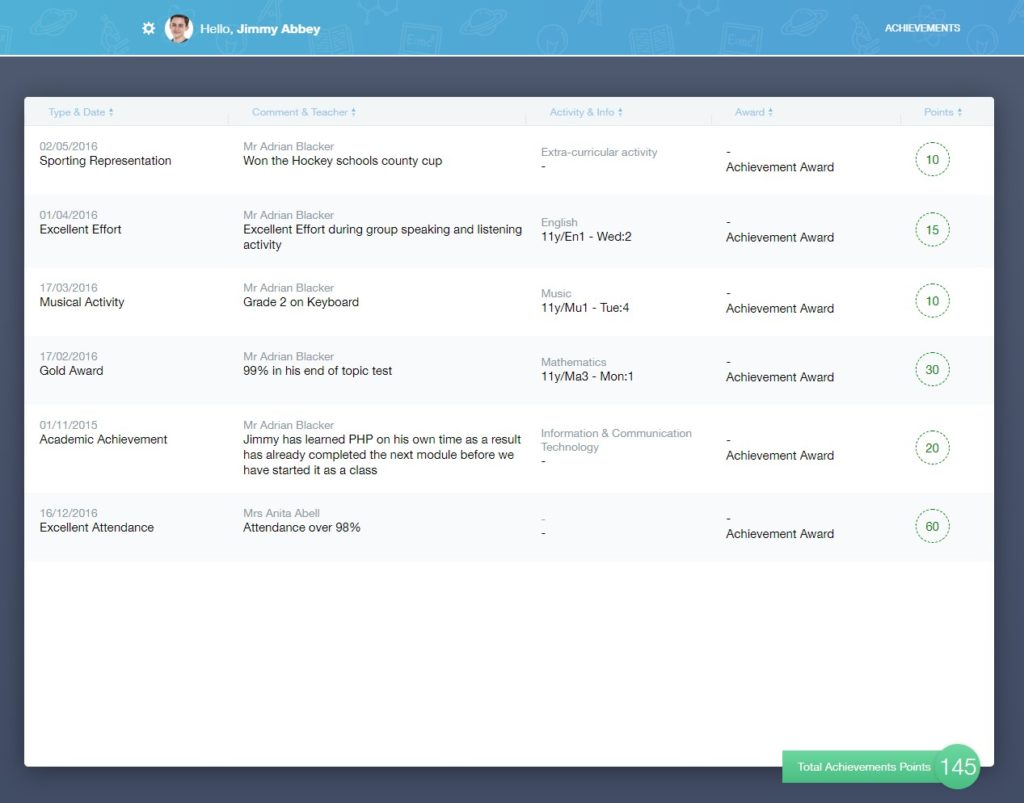
During Covid-19 lockdown, Edulink One has been ‘invaluable’ in taking the school online according to Assistant Headteacher Daryl Bond. Commenting on parental feedback on remote learning during this period, he says “parents have raved about achievement points (and Edulink in general), and so many commented that they have kept students (and parents) motivated.”
During lockdown, the school has also successfully launched the Communicator function to support remote learning, enabling staff to contact groups of students and parents instantly. One member of staff has commented: “Being able to send a message instantly to all the students and parents in my class (reminder of an upcoming remote assessment or homework submission deadline) is so powerful. Best thing ever…!”.
Messaging students (Communicator) – teacher view

Queen’s Park High School
Dave Helsby, Support Operations Manager explains how they’ve used Edulink One Homework and Messaging functions to support students during the Covid-19 lockdown:
“Edulink One has been the hub that links everything together during lock down. Students can talk to teachers over it very easily. For every timetabled lesson, teachers have uploaded work for students to complete and then mark as complete once done.
Homework due – student view
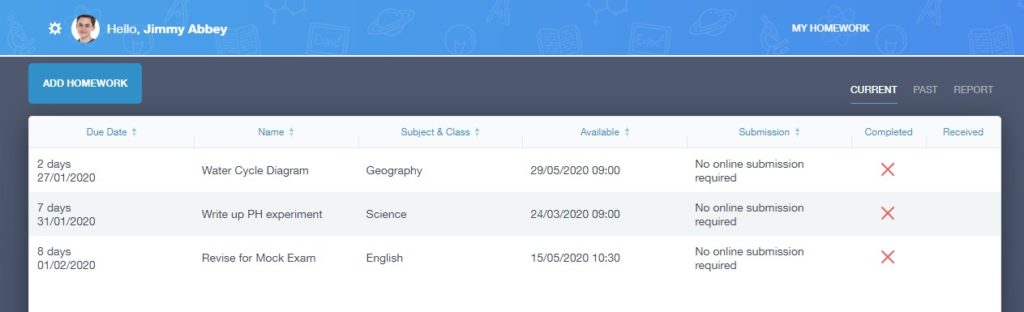
“We are doing a lot of live lessons in Teams, but all staff and students are being directed to Edulink One as the main ‘command centre’ for instructions for lessons.
“The Headteacher messages at the start of the day to open school and at the end of the day to close school, she gets so many nice messages off the children through it, it’s really quite nice.
“We have put links to mental health websites in the links section and just used it as the one stop shop as we do in ‘normal times’.”
Selecting students for setting homework or messaging
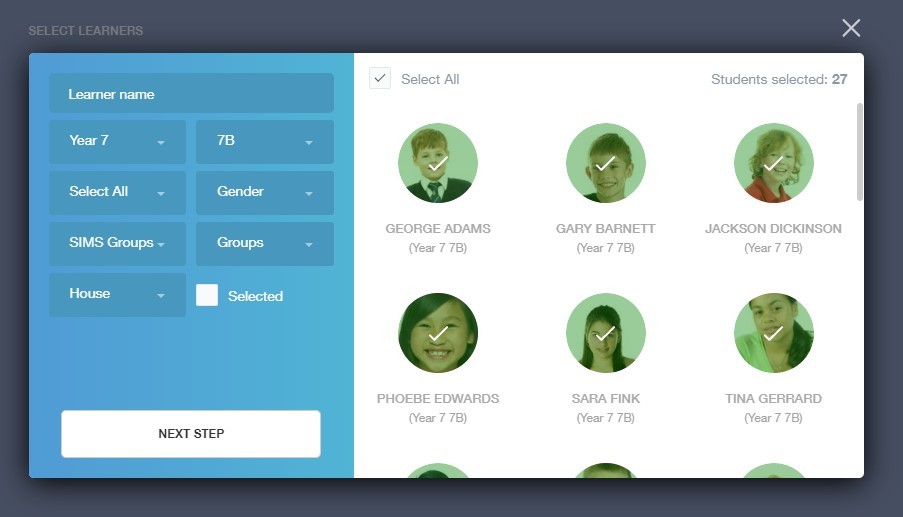
The Commonweal School
During Covid-19 lockdown, Edulink One has made communicating and taking school life online relatively simple according to Nick Bartlett, Assistant Headteacher for Teaching and Learning.
Commonweal has 1380 students, 86 teachers and 78 other staff using Edulink One on a daily basis. Teachers set fortnightly work with the exception of years 11 and 13 using the Homework function. Parents and students can both see what’s required, what’s been done and any feedback given; staff monitor, feedback and communicate; and it’s working well.
Analytics – Homework top level report
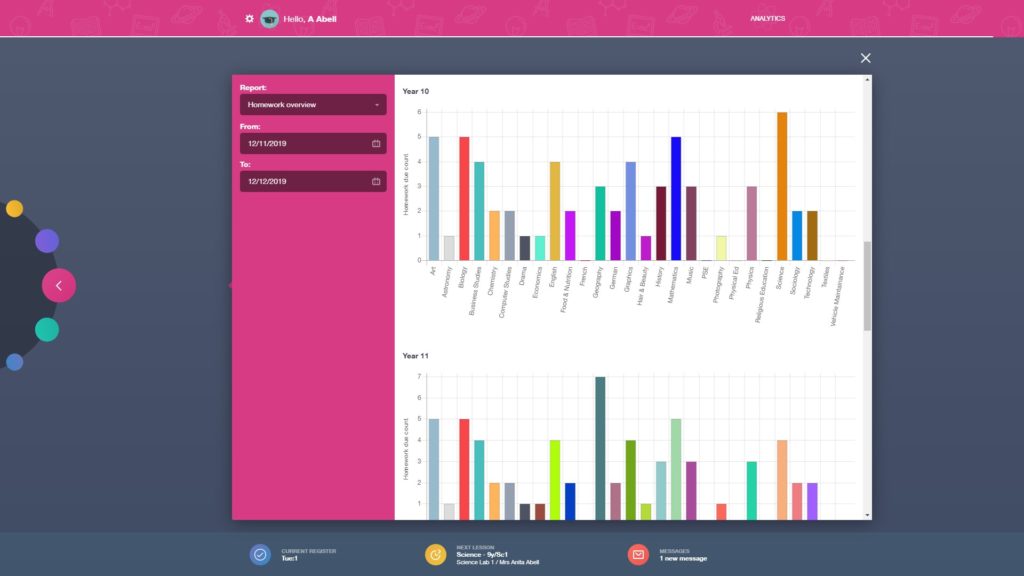
“Parental engagement has been impressive”, comments Nick Bartlett. Since the rollout of Edulink One, staff can now easily message students who haven’t completed homework in the system, or message parents of students that haven’t arrived. It’s made the communication so simple that Edulink One is now their default way of messaging, despite The Commonweal School currently having a separate messaging system which they have been using for a few years.
Messaging (Communicator) – teacher’s inbox

Pete Williams, Commonweal School’s Network Manager, is now planning to roll out the Exams module this summer. He recognises that giving students access to their grades remotely and quickly will save a lot of administrative hassle. The school is also looking at putting school reports online.
Exam results – student view