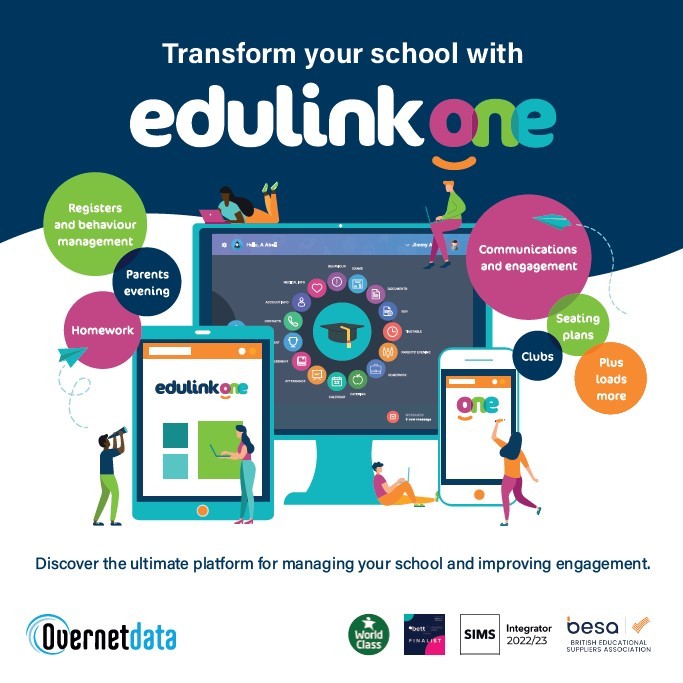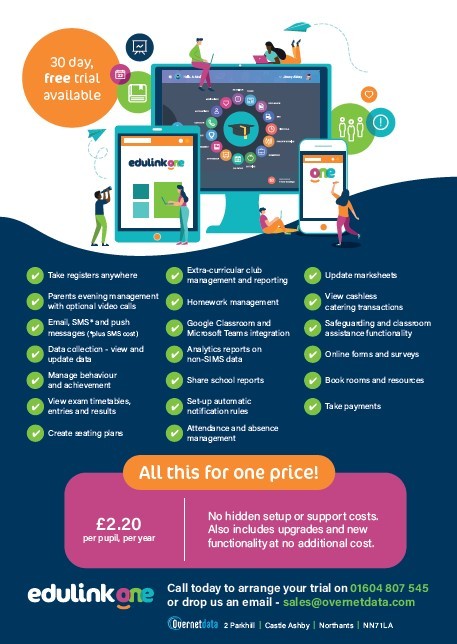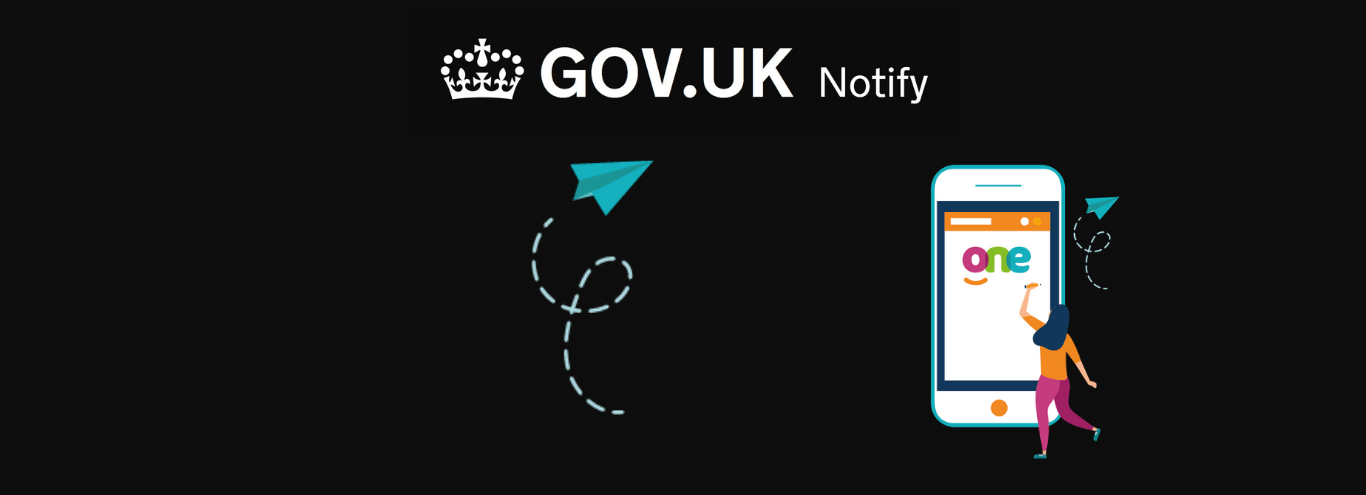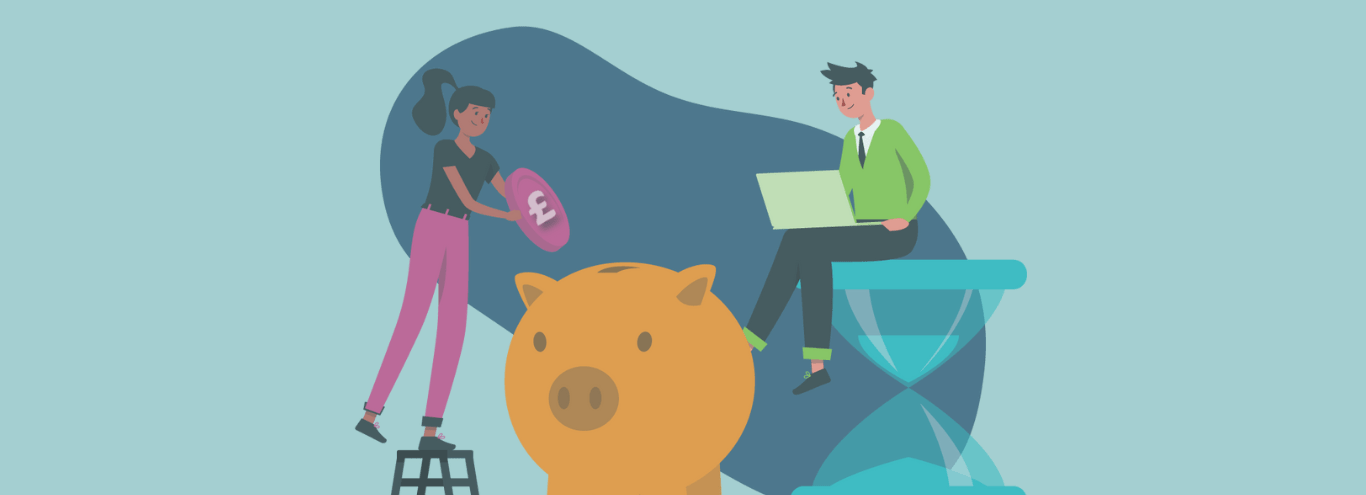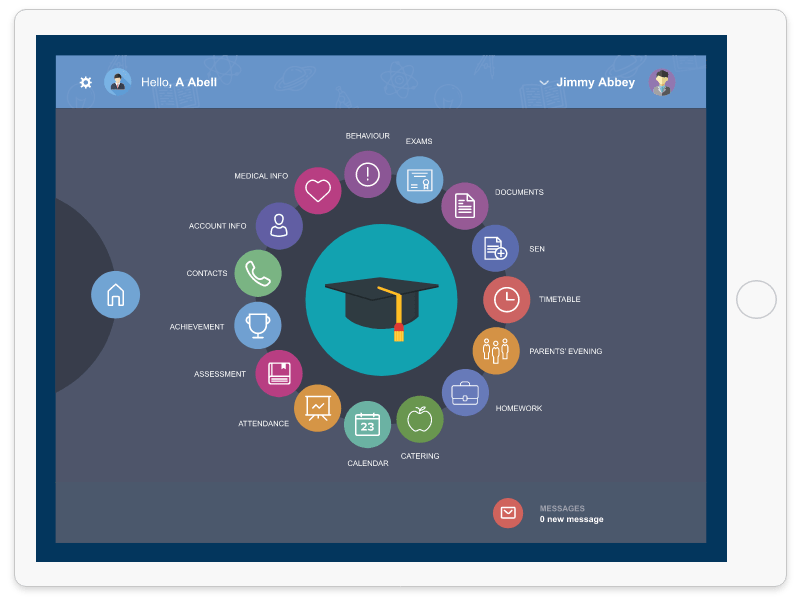
27/09/2021
How to add a direct link to Edulink One from your school’s website
Make it easy for your users to access Edulink One or to improve parent uptake.
Create a direct Edulink One link for your school website (once parent accounts are added).
- Login to Edulink Administration and select > Login tab
- Go to the Login Details Email Body and scroll down to the underlined line in the diagram below.
- In the URL, where it says schoolcode, you should see the code that relates to your school’s version of Edulink One.
- Copy this whole URL line, including the schoolcode, and then add it to your website.
- If you do not see the Login Details Email Body box, this will probably be due to your school not activating manual parent accounts. In which case, take your school’s login code that you use on the main generic Edulink One login screen (usually a shortened form of your school’s name) and append it to the end of the URL below (just replace the orange text). This will give you your own direct link to Edulink One for your school.
https://www.edulinkone.com/#!/login?code=appendyourschoolcodehere - You can also add this to the school internet favourites or portal to allow easy access inside the school.