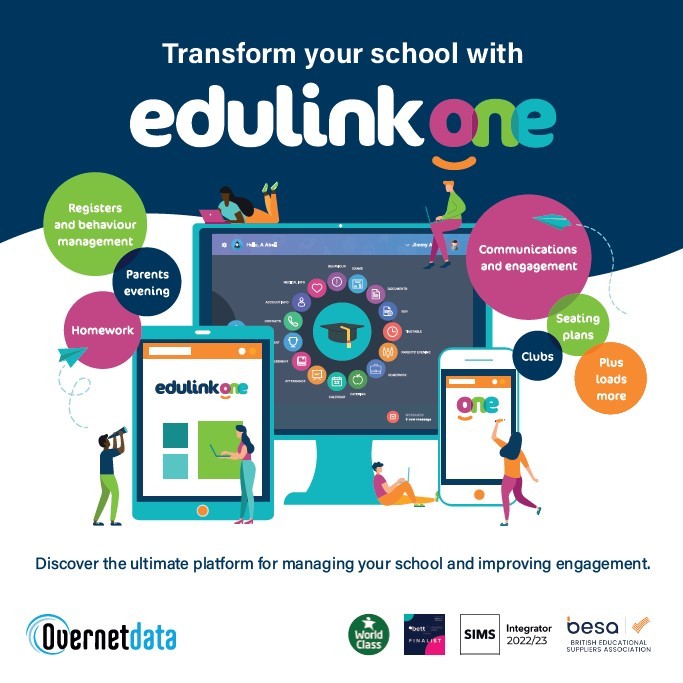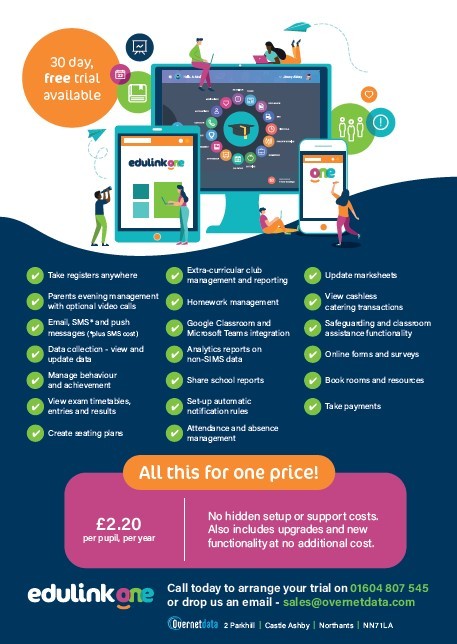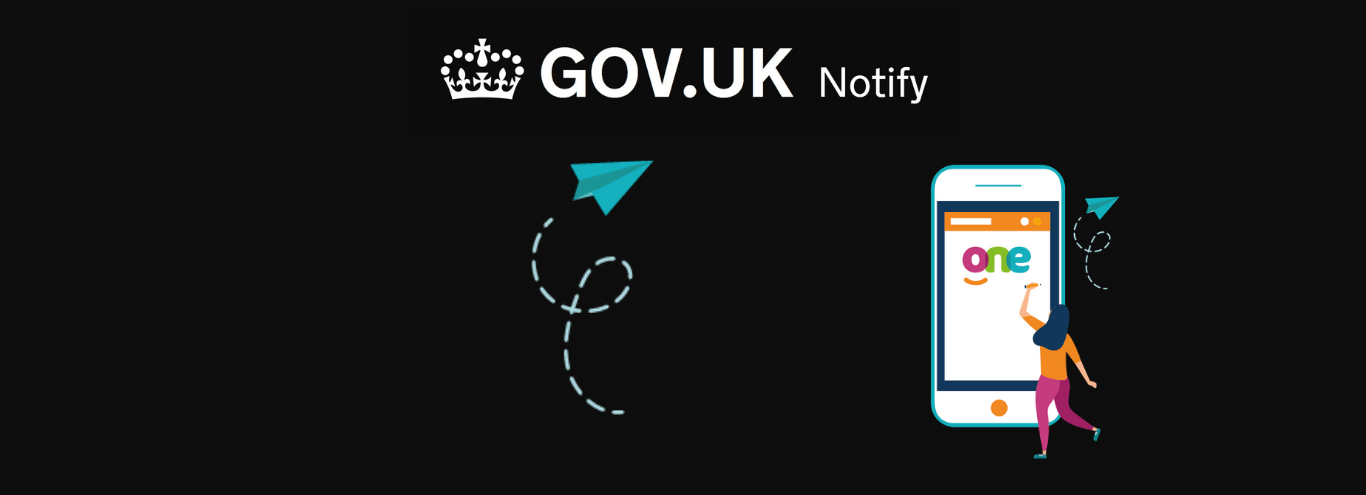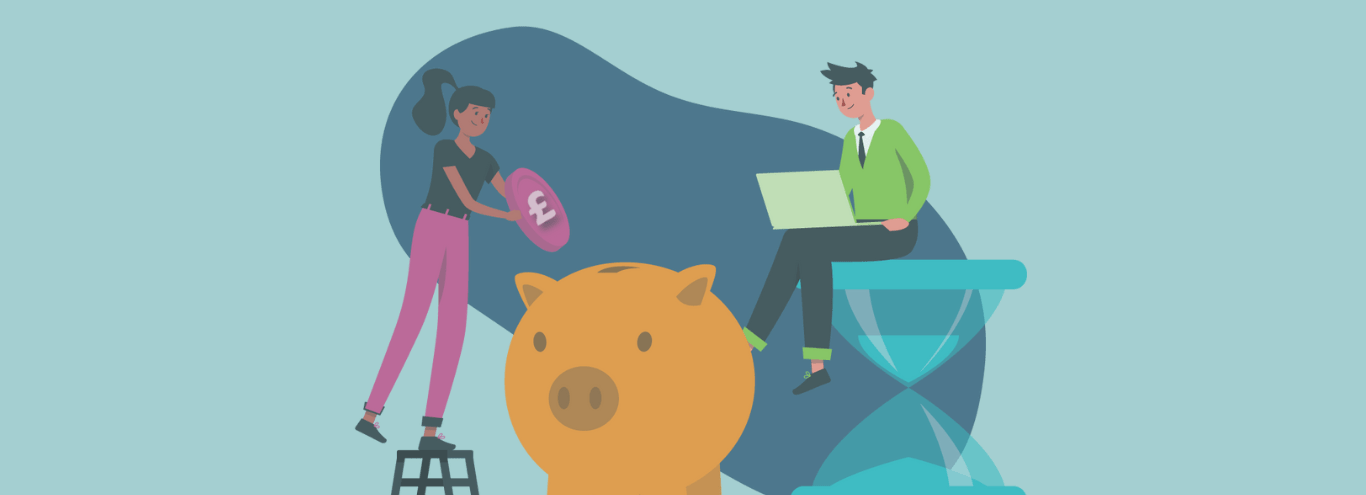23/03/2022
Interventions and inclusion provision: how to log session attendance in Edulink One
Need a way of booking pupils onto regular or ad-hoc sessions with a way of registering attendance and running analytics thereafter? Edulink One can help with this using our clubs function. It’s ideal for tracking interventions and inclusion provision sessions.
You can create a club, add the relevant students, and then keep track of their attendance via the register within the club. You are then able to run analysis on this using Edulink One’s analytics function.
Step 1: Create an inclusion provision ‘club’
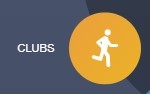
To create the club, click on the clubs icon and follow the steps. Please ensure you do not add the students at this stage – just create the club and click on the Next button when the add students screen pops up.
Need help? Read this article on creating and managing clubs.
Step 2: Allocate students
Once the club has been created, add the students you want to attend the sessions via the edit members button (for help on this, see here).
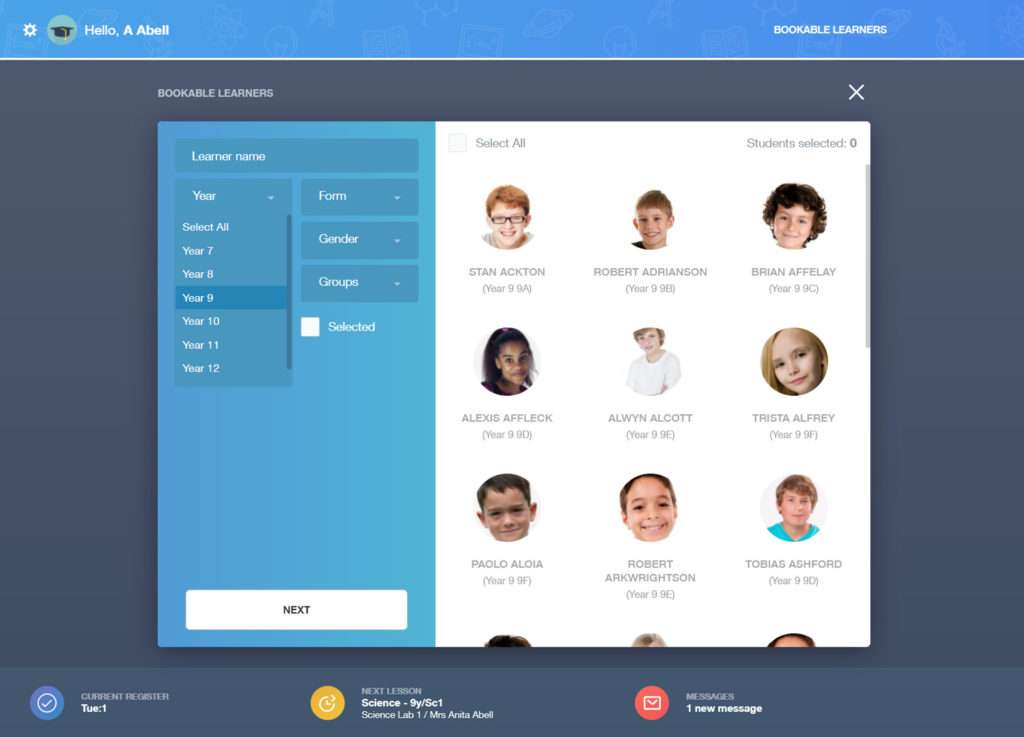
After you have added the students, they will see this appear in their ‘my clubs’ list. By creating the club first and adding the learners afterwards, they won’t be able to ‘leave’ the club themselves because you have added them.
The parent/carer will also see the intervention/inclusion provision sessions listed in the clubs for their child.
Step 3: Take the register
Simply go into the clubs icon and select the interventions/inclusion provision club.
Choose the relevant date and mark students in or out.
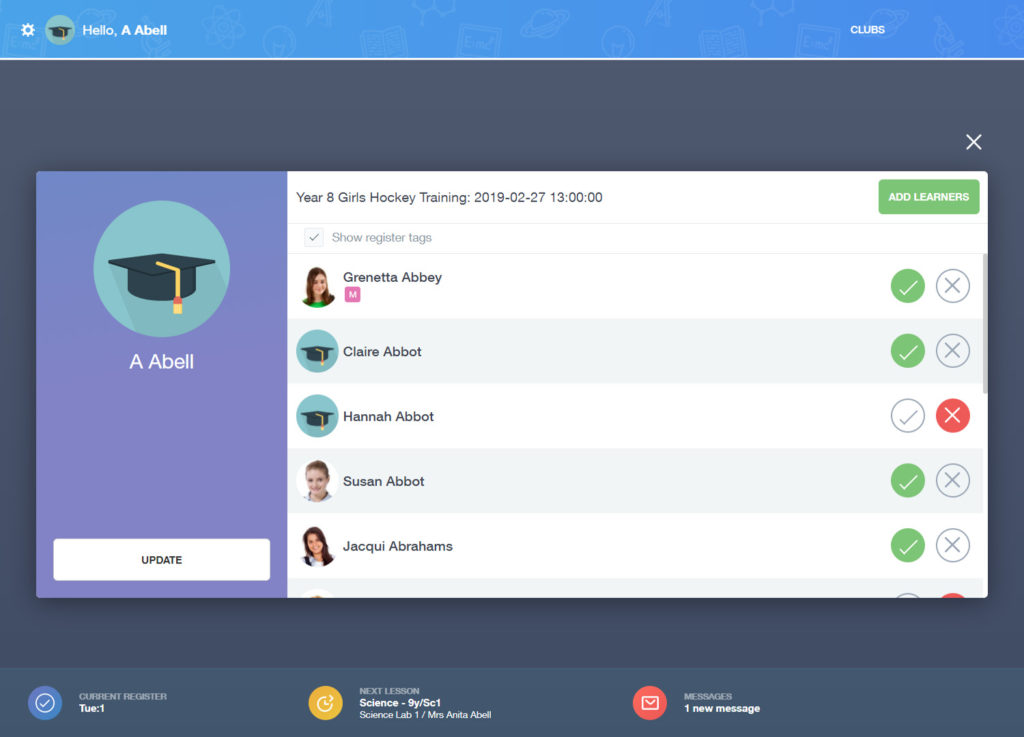
Step 4: Track intervention/inclusion provision session attendance
There are two ways you can track attendance.
Firstly you can use the Attendance Export button on the Club Details tab for the group you have set up. This gives you a CSV download of attendance by date and any characteristics associated with the students.
This is best if you just want the detail from a single club.
Secondly, you could use Edulink One’s Analytics function if you use multiple clubs. It will enable you to view your selected students’ details and attendance at all clubs. You can also export this information for further data analysis in a spreadsheet if needed.
Read more about using Analytics here.
Learn more about Clubs in Edulink One.