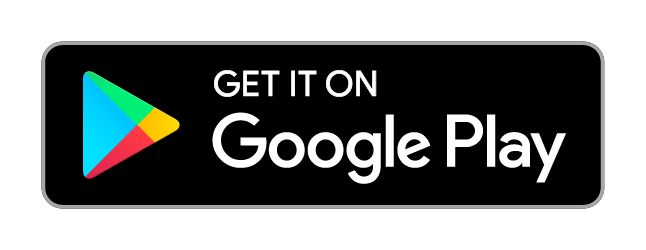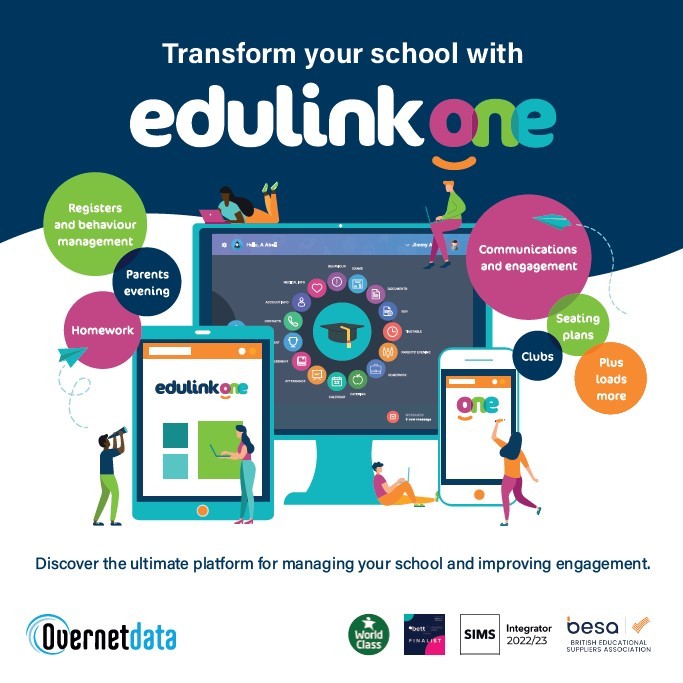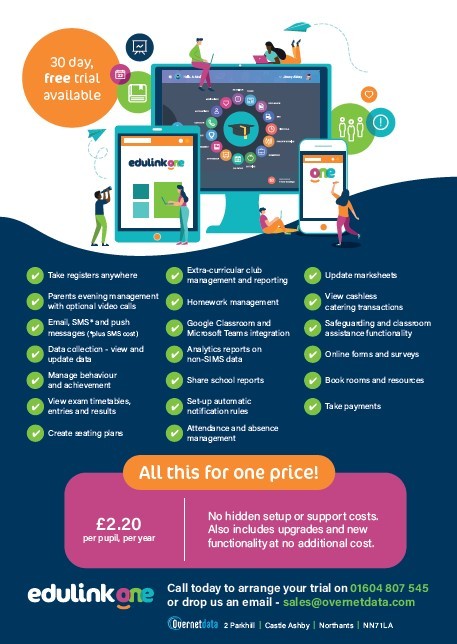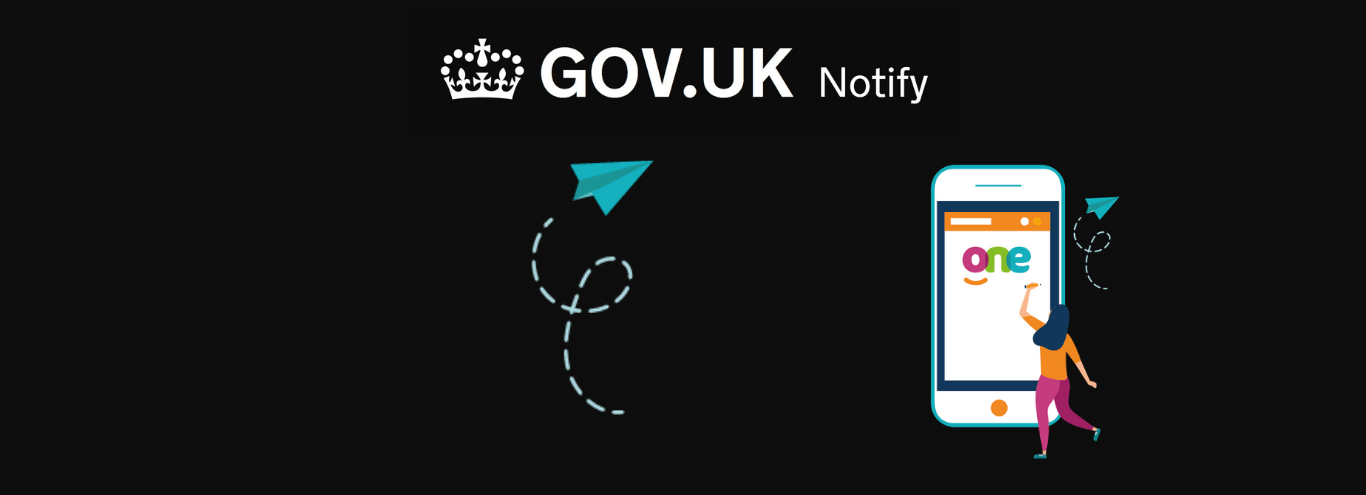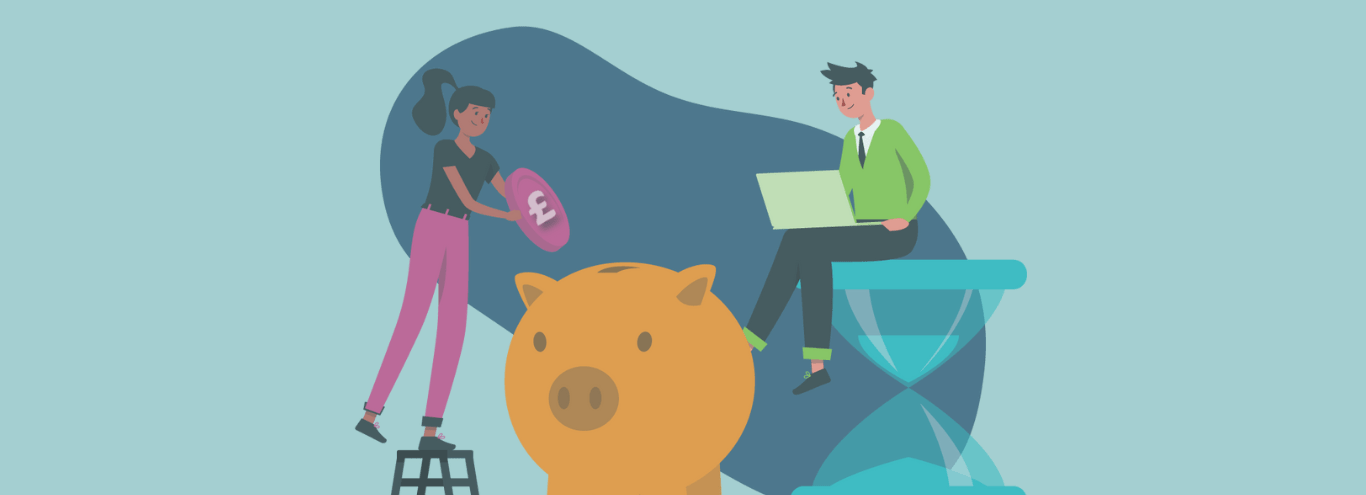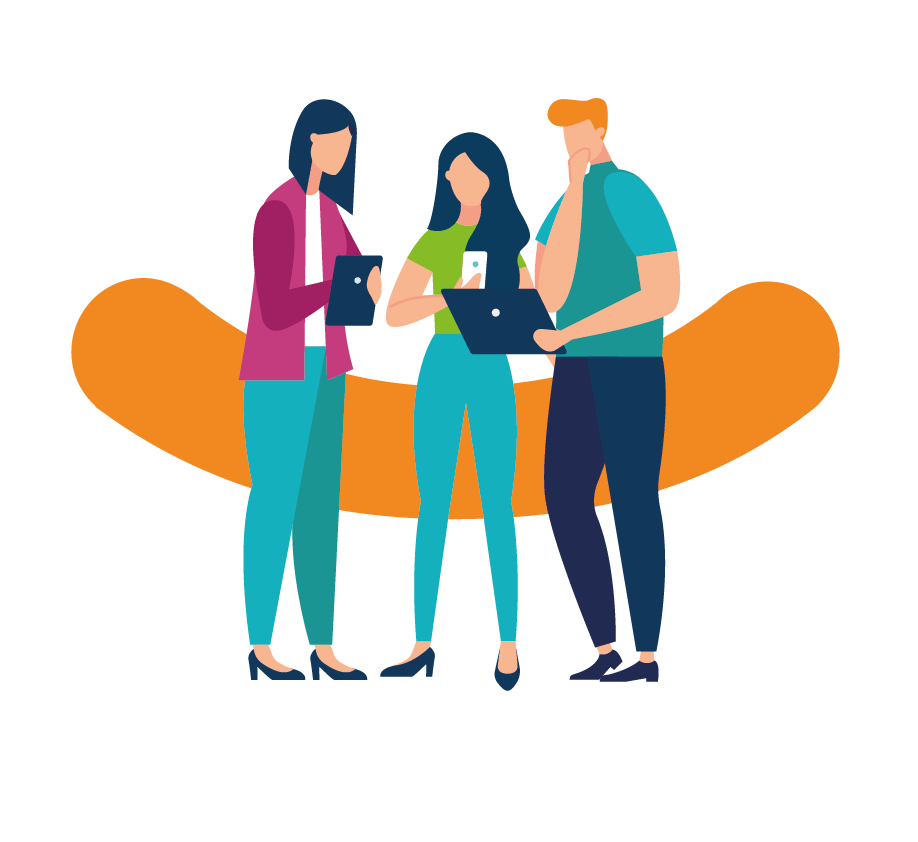
21/06/2021
What is Edulink One? An overview for Parents and Carers.
What is Edulink One?
Edulink One is a parent portal and communication app that keeps your child’s school information in one place, meaning you are more informed and involved in their learning journey.
How do I access Edulink One?
It’s simple to use and can be accessed via an Android or iOS app or any web browser. Your child’s school will send you login details to sign up. If you experience any difficulties logging in, please contact the school who will be able to help you.
You can download the Edulink One app on Google Play or App Store.
Alternatively go to www.edulinkone.com to use in the browser format.
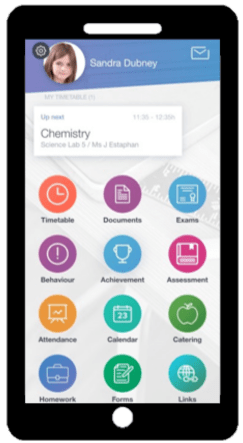
What information will I see about my child?
Depending on your school’s setup, here’s some of the information you may see:
Contact Data
You’ll be able view your contact data and keep it up to date easily by submitting any changes via the Edulink One App. If you have more than one child at the same school, you’ll only need to put in contact details once and you’ll be able to switch between children to view their information.
Messaging
Edulink One’s messaging system allows the school to send emails and in-app messages to your school account, keeping you up to date on important whole-school messages as well as individual messages relating to your children. If your school allows it, you can also directly email your child’s teachers.
School Reports and Documents
Read your child’s school reports and any other important documents that the school needs to share with you at any time. You can even see previous years’ reports so you can see year on year feedback.
Homework
You can keep an eye on what homework has been assigned for each subject and if your child has submitted it if your school uses Edulink One’s homework function or Google Classroom.
Behaviour and Achievement
View points awarded for achievements and/or negative behaviour – see what’s happened at school which keeps you in the loop and allows you to support your child better.
Parents’ Evening
Book your parents’ evening slots at convenient times via the app, send teachers questions in advance and have your timetable handy on your phone on the night. If your school chooses to do a video parents’ evening, you can just log into Edulink One at your booked time, either on your phone or in a browser, and it will connect you automatically to your child’s teachers.
Assessments
Check out how your child’s performance is progressing during the school year based on internal school assessments (if they are published), allowing you to understand their learning journey and where support might be needed.
Clubs
Book your child’s clubs via Edulink One and receive important messages about their clubs via the messaging system. Club managers will automatically have access to emergency contacts and any relevant medical information, meaning no more form filling so long as you keep your contact information up to date.
Permission Slips and School Forms
Never lose a permission slip again! Complete permission slips and other school forms online instead of faffing around with bits of paper. Quick and simple.
Attendances and Absence
See if your child is in class in real time and their attendance records. Handy to check if there are any issues.
Easily notify your school your child will be absent via the app – no more remembering to phone up.
Exams Timetable
View your child’s exam timetable so you can help support them over the exam period. Your child will be able to access their exam results via Edulink One if your school has turned the function on. Please note that parents can’t access a child’s results before the child as the results legally belong to them.
Timetable, Calendar & Noticeboard
No more excuses for losing a timetable! You and your child can access their school timetable at any time. You can also access the school-wide calendar as well as viewing the latest information on the noticeboard.
Catering Balances
View information about your child’s catering account balance and recent purchases without having to log into a separate system.
PLEASE NOTE:
Each school sets up Edulink One to suit its requirements. You may find that not all functions are available to you. We find that schools often launch with a few functions to begin with then add others as everyone gets used to using it.