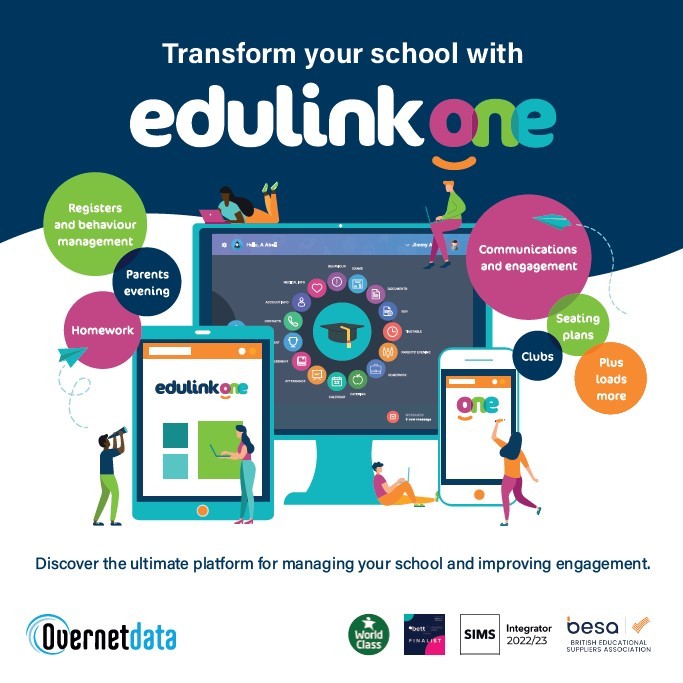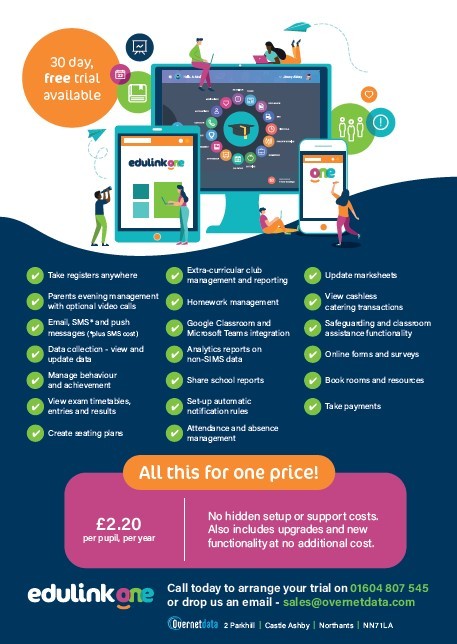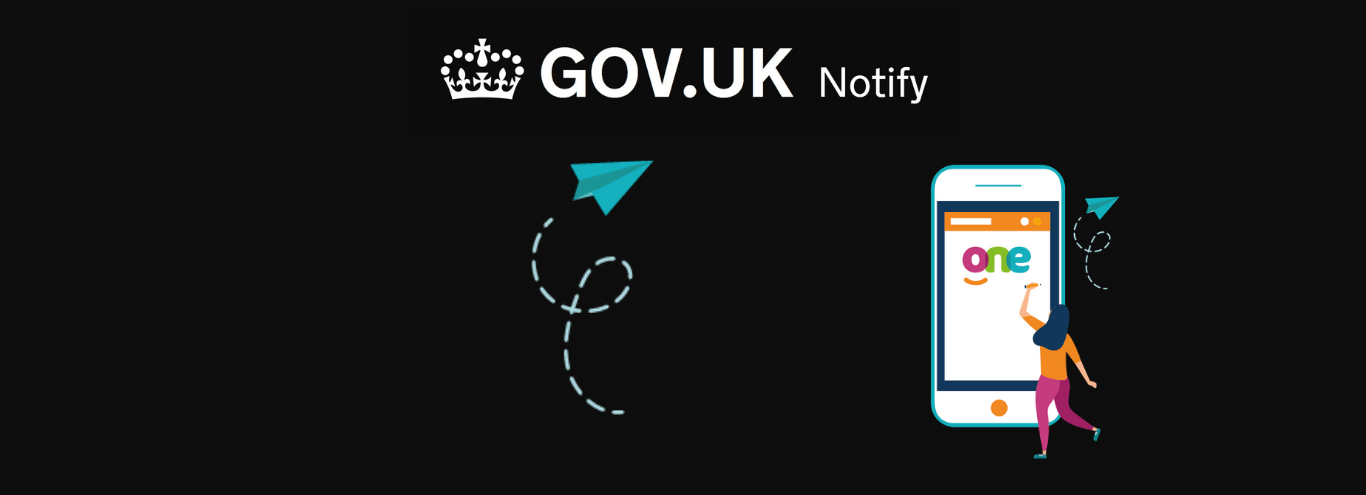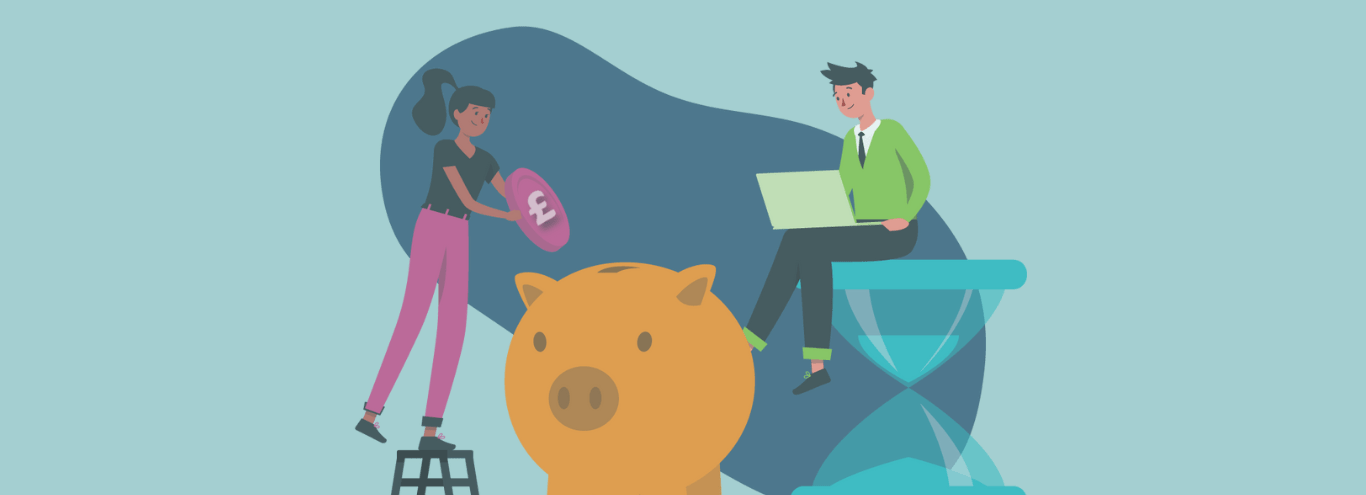20/07/2021
How to access SIMS.net on a Chromebook and other non-windows devices
One of the challenges of being a School Network Manager is finding ways to make ESS SIMS.net accessible remotely or on non-windows devices such as Chromebooks or iPads.
Covid-19 has certainly highlighted the need for remote access to key systems and has probably put your IT strategy in the spotlight. And with UK schools spending the equivalent of 3m Chromebooks on paper in the last year, schools are reviewing Edtech options and how to utilise them effectively.
So how can you get access to ESS SIMS.net on non-windows devices?
Remote Desktop Protocol (RDP) via Virtual Private Network (VPN)
The remote working option that many schools are using is to set up RDP access for staff. But trying to connect remotely from home causes its own issues: security, servers, connection issues, licenses, Windows updates… We all know the pain! (If you don’t know much about RDP, here’s a beginner’s guide.)
You’ll need to consider:
- Trying to keep it simple enough so staff can actually use it
- Moving files between the local device and the RDP session
- The cost, not just the initial outlay for the servers, licensing and infrastructure but the time costs of implementation and maintenance.
With these in mind you may decide that RDP isn’t the best option for taking PE registers on a playing field. Neither is RDP any good if you want to use Chromebooks – a great cost-effective IT option, particularly if you use Google Classroom.
It all seems a bit of a complicated compromise. So, what’s the alternative for a quick win without a massive overhaul of IT systems?
Edulink One
Well, you might want to take a look at Edulink One. It’s a great solution which solves both your remote and non-windows device access issues.
Edulink One is a web frontend that sits on top of SIMS.net, giving your school user-friendly 24/7 access on any device – including Chromebooks and mobile devices – to your school’s systems and information.
It works in an app or in any web browser and there’s a range of authentication options using your school’s LDAP, Microsoft or Google accounts.
So what does it do?
- Gives access to student information in SIMS.net, including important documents
- Takes registers and handles absences, remotely or in-class (ideal for those PE registers)
- It writes back to SIMS.net
- It’s also a parent and student portal, handling communications by email, SMS and push notifications and improving engagement
- Handles achievement and behaviour points, including detentions and students on-report
- Annual data collections and permission forms can be done online, saving hours of admin time and paper
- Handles marksheets so they are accessible remotely and has a customisable comment bank
- Organises seating plans with student information attached, making it easy for anyone covering to see what support might be needed
- Offers a homework system for setting and tracking work
- Releases exam results
- Share school reports online or by email
- Has systems for managing clubs and room/resource booking
- Links with catering and payment systems
And a whole lot more. The UK-based support gets excellent feedback too.
Cost
Okay, so now you’re probably thinking it sounds great but:
a) sounds expensive
You’ll be relieved to hear then that Edulink One is only £2.20 per pupil, per year which is a pretty comprehensive system for the money. It can significantly reduce staff admin time and paperwork costs, potentially allows you to retire some legacy systems, as well as solving the challenge of access to SIMS on non-windows machines.
b) we don’t need all of it
If you want to continue to use any of your current systems e.g. for homework, you can just turn that section of the functionality off in Edulink One. It can be tailored for your school’s needs.
c) setting up new software can be challenging
The setup school-side is really simple. All you need to do is install Edulink One’s software agent – it takes about 30 minutes and that’s it.
d) everyone needs training
Thanks to Edulink One’s intuitive interface, users usually pick up the system quickly without training. The Support Team also delivers ‘super-user’ sessions to upskill your key staff when a school signs up. However, the UK-based Support Team is available at the end of the phone or email to help you with set up and help guides are available. Students these days are digital natives and need no introduction – they just install the app and get on with it.
Free Trial
You can check out Edulink One’s simple interface by playing around with the online demo or trial it with your school’s live data with a free 30-day trial. You can sign up below or read more about Edulink One here.
Maybe it’s time to ditch RDP and go for a simple all-in-one solution so you can get SIMS access on a cost-effective Chromebook?