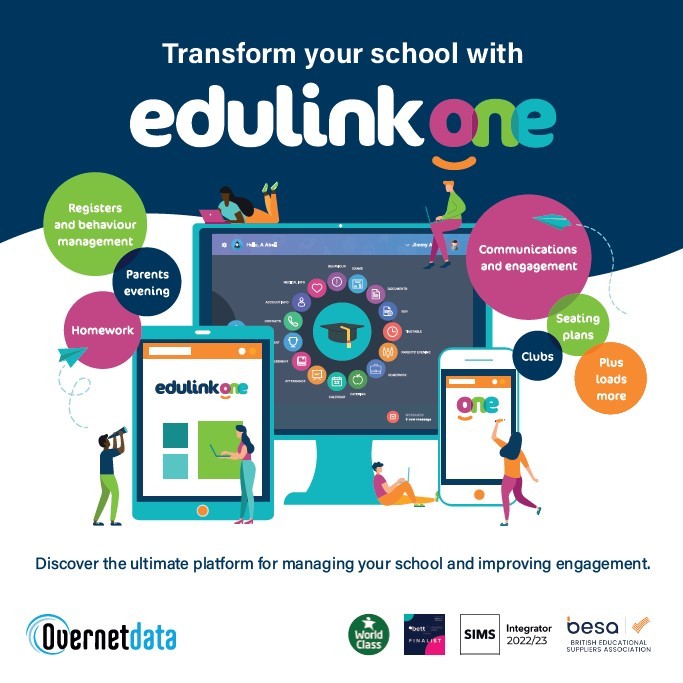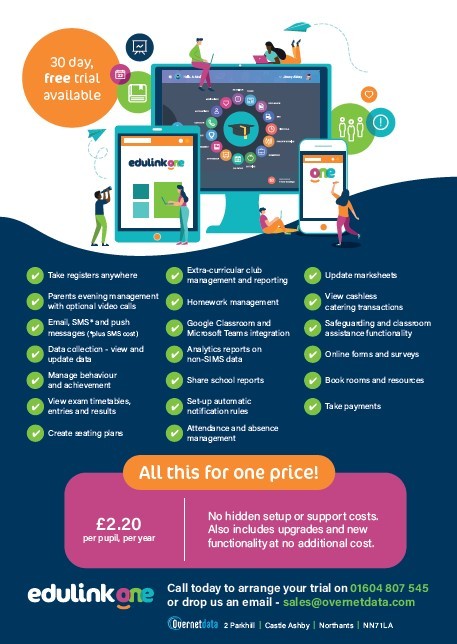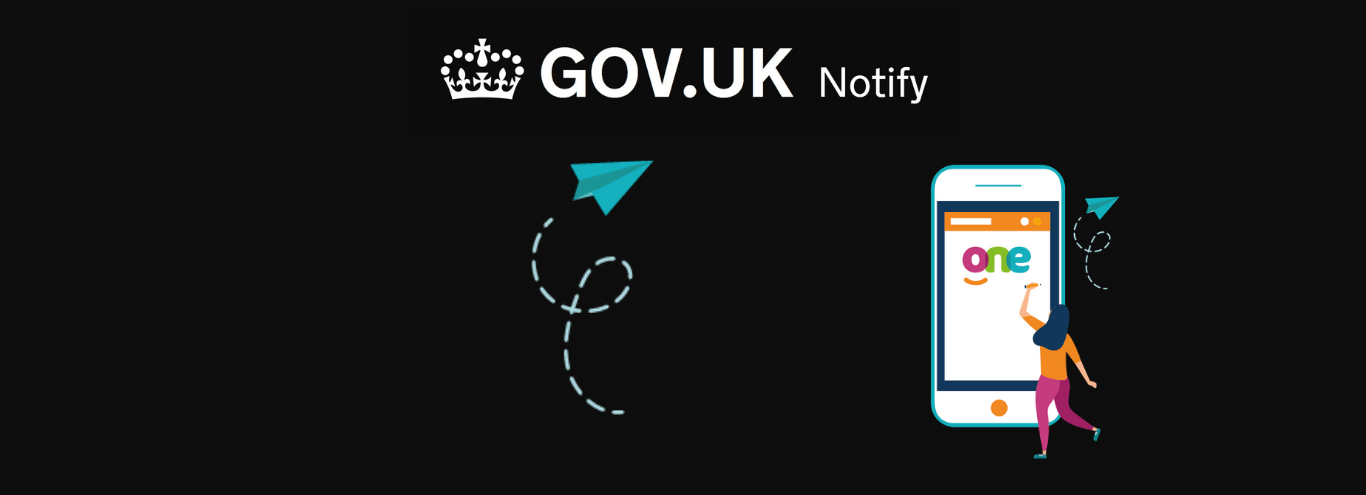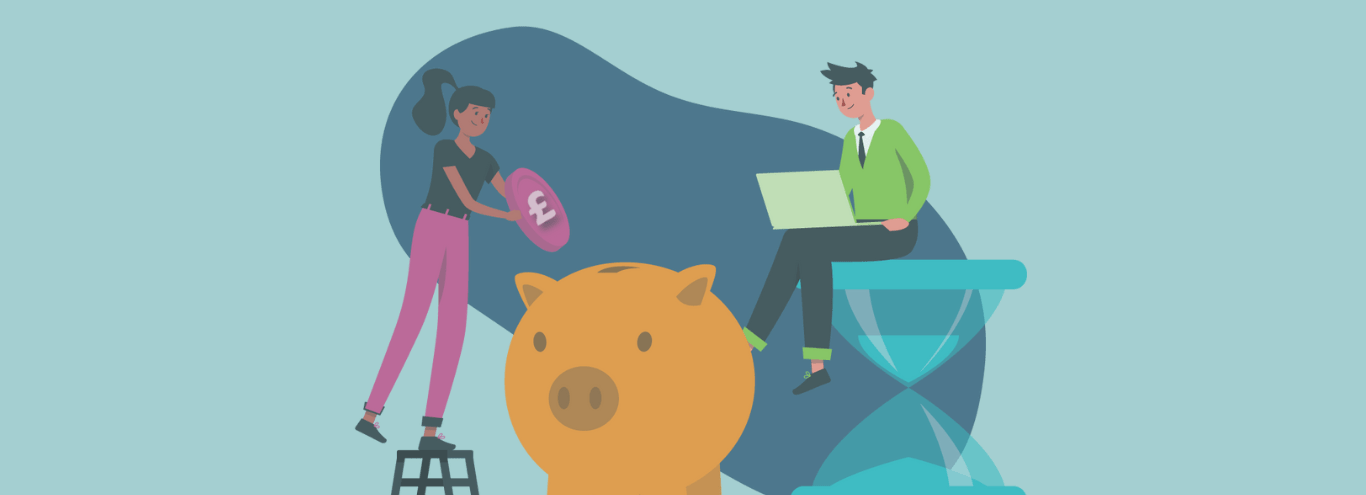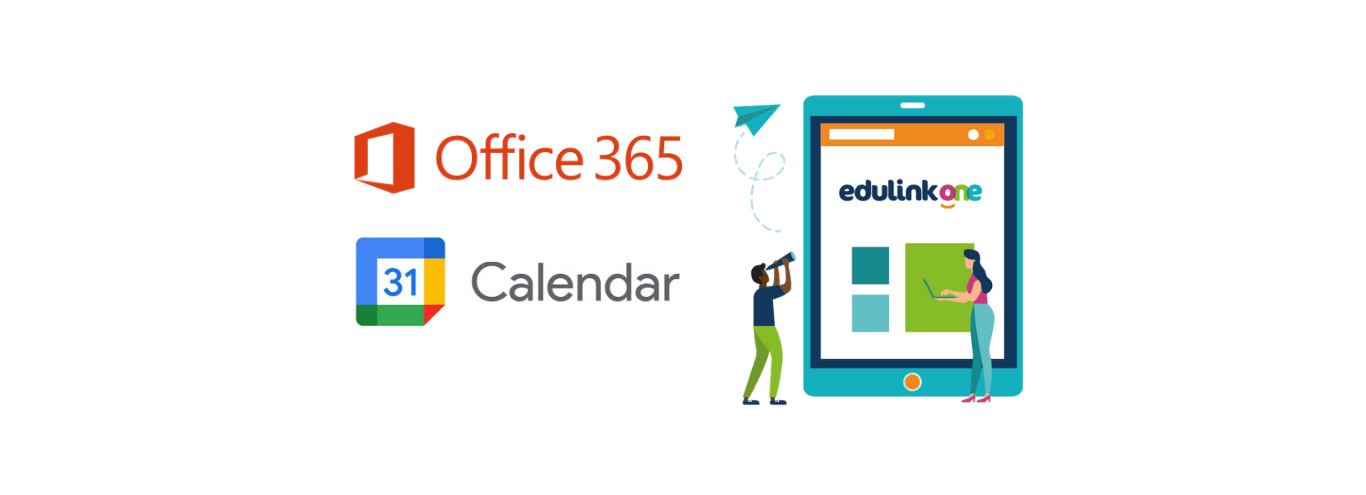
16/04/2021
See your Google or Office 365 calendar in Edulink One
With Edulink One you can import your Google or Office 365 calendar to see all of your plans in one place.
Simply login into Edulink One, click the cog icon next to your name and choose ‘Manage iCal’ from the options.
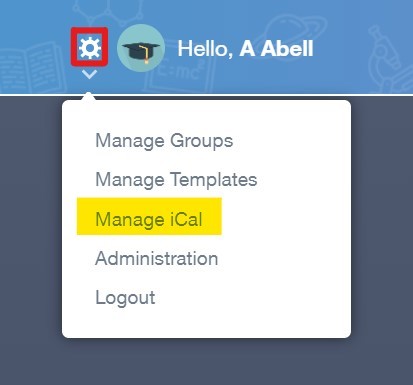
Secondly, click the + icon in the imports section to import your calendar.
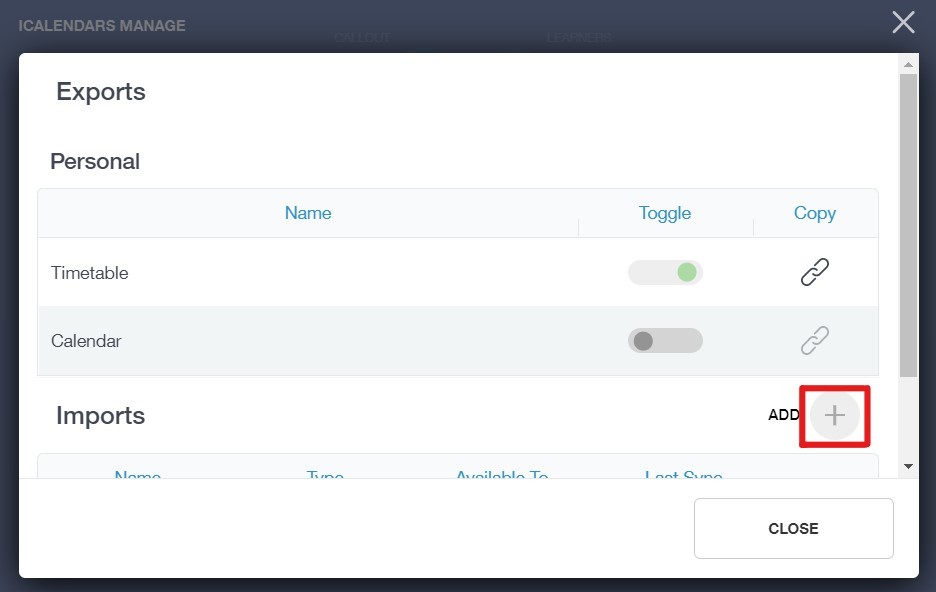
Add the name of the calendar and the iCal URL (from Google Calendar or Office 365) and next select who it needs to be visible to. If it’s a personal calendar, leave these blank so only you can see your calendar.
How to find your iCal URL in Office 365
How to find your iCal URL in Google Calendar
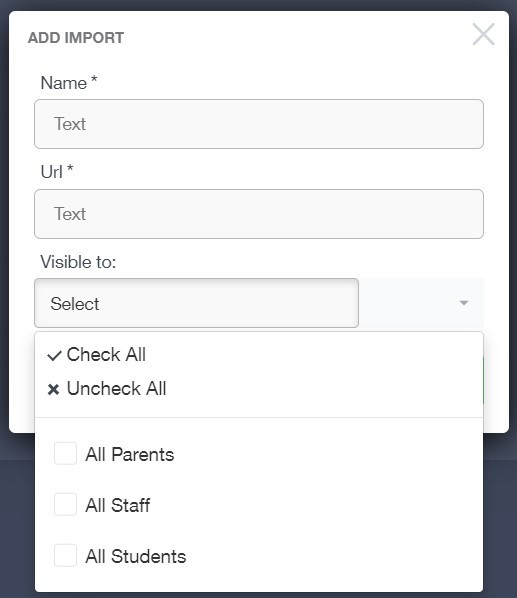
You’re now all sorted and can view your imported calendar items in Edulink One.
Read more about Edulink One’s Calendar and Timetables here.