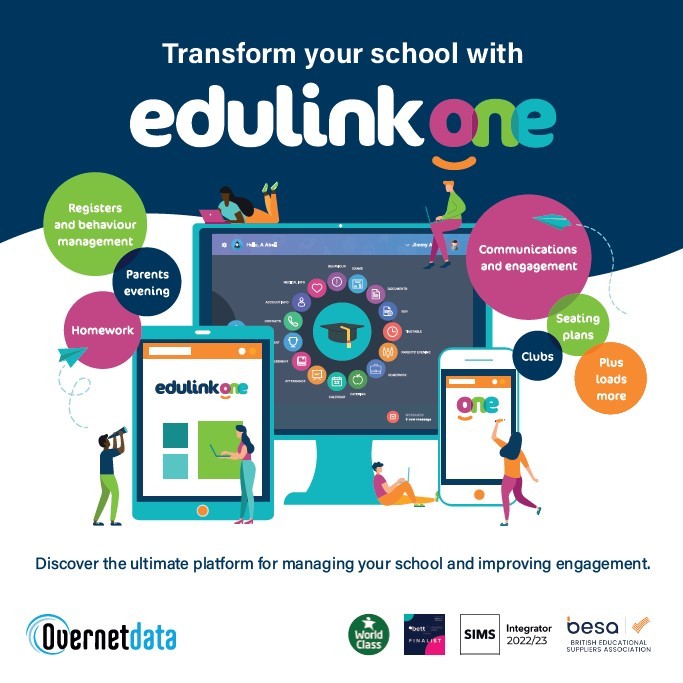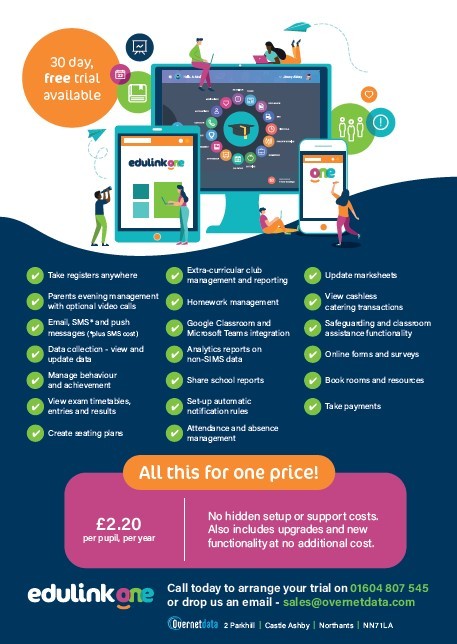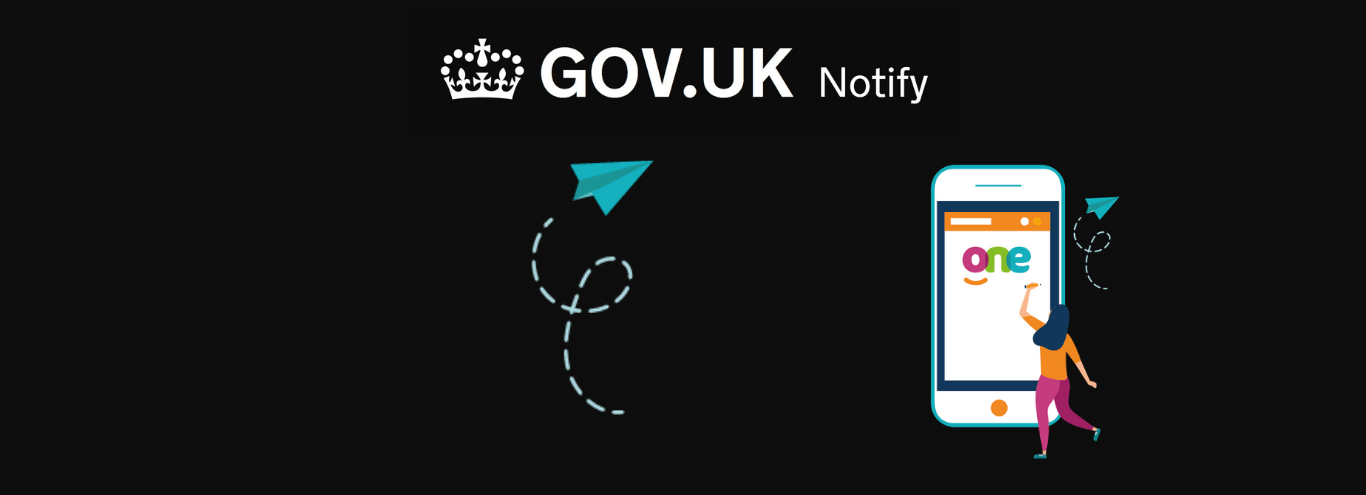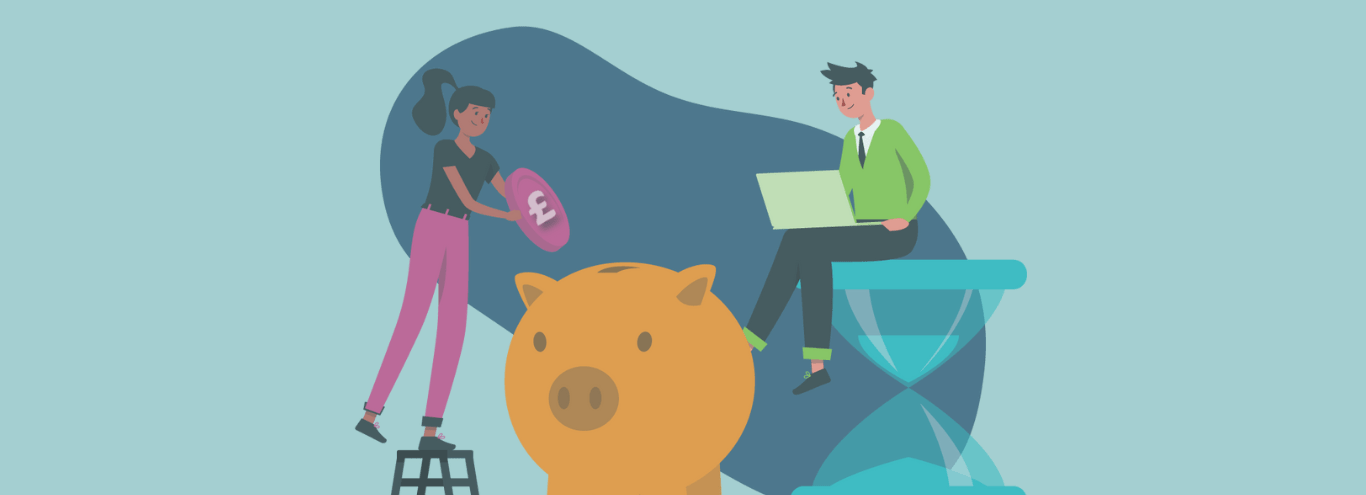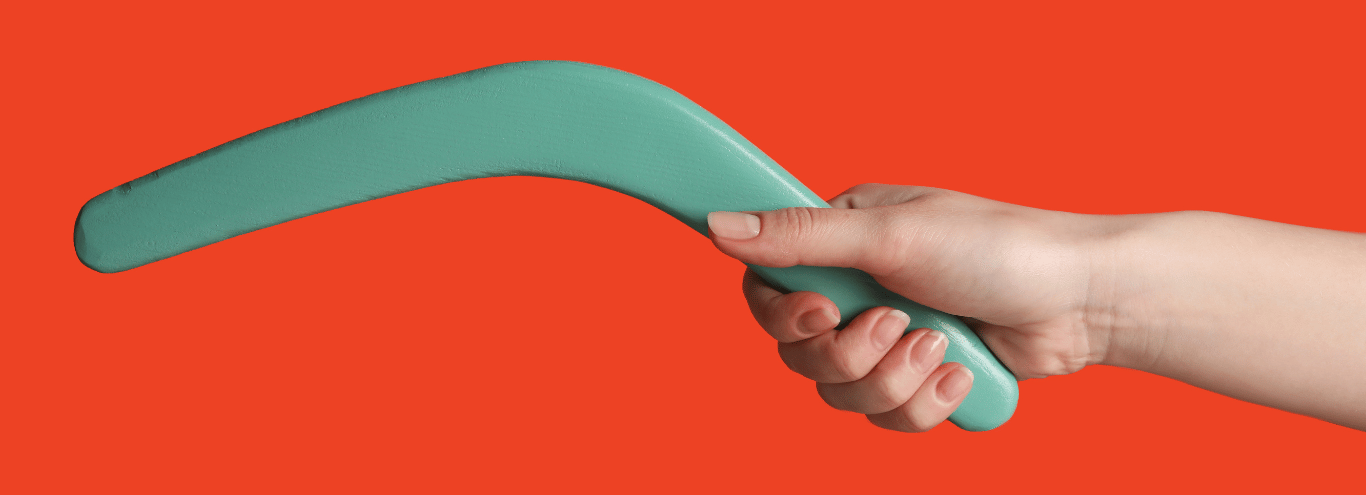
10/03/2023
11 ways to keep parents logging in and increase parental engagement
Encouraging parents to interact with the school via Edulink One can sometimes be a challenge. David from our Support Team shares his practical advice on rolling out Edulink One and ways to keep parents logging in, to deliver increased parental engagement.
Ofsted are always looking to see how schools communicate with their parents, as it’s shown that increased engagement leads to improved outcomes. (If you need any convincing, you can read our blog post on the costs of poor parental engagement here.)
The main point of platforms such as Edulink One is clearly to improve parental engagement. But how do you encourage parents to keep using the system? Our tips are particularly helpful for schools just rolling out Edulink One, but if you’re already a customer, it’s worth reviewing your current set-up.
11 ways to keep parents logging into Edulink One
1. Start off with the basic information you want parents to have access to
We suggest attendance, data collection and, most importantly, achievement. Parents love to hear good news about their child and really helps build parental engagement with the system. Most parents and carers will also review and submit updates for incorrect data too, ensuring your data is accurate.
2. Slowly add additional functions
As and when you see fit, perhaps add behaviour or timetable and allow parents to view the school reports via Edulink One. This will save in printing costs and time for admin staff and encourage increased take-up of the app.
If you make reports available on Edulink One (rather than emailing as an attachment), you can also see which parents and/or students have looked at them using the Document Access Report.
3. Setting up automatic notifications
One of the most difficult things to get right is ensuring parents continue to engage with an app. Too little communication and they do not remember; too many messages and they wish they had never signed up for the product.
Edulink One can be set up to automatically send notifications to students and parents. These can be really helpful e.g. notification of an achievement point received or child is absent. However, carefully decide which notifications are really needed for parents. Consider: do parents really need an email for every piece of homework set, when it’s accessible in the app?
If you’re new to Edulink One, you could switch on email notifications initially and then switch to push messages when more parents have downloaded the app.
4. Add links to other systems you want parents to see
Using the link/resources function in Edulink One, add links to other systems that your uses to help parents access them from one central place: e.g. payment systems, Ofsted’s Parent View or a link to the local School uniform shops.
You can also add links to specific policies on the school website, such as a uniform policy, behaviour policy or complaints policy.
5. Use Edulink One’s Noticeboard feature
Use Noticeboard to post newsletters and other key letters or documents. No more scrunched up paper copies at the bottom of the school bag!
6. Set up a link to your catering system
Edulink links into many catering systems so parents and students can see what was purchased and how much balance is left, without logging into a separate system. Setting up a link encourages parents to continue using Edulink for all school communications.
You can also add a login link to your school’s payment system under “Links”, to make it easier for parents to add credit to their catering account, without needing to exit Edulink One.
7. Set up the homework feature
Lots of schools use Edulink One to directly set and manage homework, which enables parents to see what’s been set. Allowing parents to see homework assignments really helps support students and drives improved engagement by involving parents and carers in their child’s education on a daily basis.
Many schools use Microsoft Teams or Google Classroom rather than Edulink for setting homework. The main down side with these systems is that parents are unable to see what homework has been set. However, Edulink One gets around this by integrating directly with Teams and Classroom, making homework assignments allocated to a student’s account visible to their parents/carers.
8. Use Forms to collect permissions
Making life easier for parents/carers will certainly drive the use of Edulink One. Putting permission slips on Edulink using the Forms feature will definitely do this as well as minimising school administration. All permissions are collected and stored centrally and parents can see immediately when forms are to be completed. There’s also a button to instantly contact non-responders with a reminder. No tatty paper and less chasing up required! Why not do a survey on parental engagement?
9. Effectively communicate and manage extra-curricular activities and clubs
Using Edulink One to manage clubs really helps parents feel involved with an important part of school life. You can use it to share all extra-curricular activities. Parents can sign their child up or have conversations with their child about clubs they’ve signed up to.
Use the built-in Edulink messaging to make contacting students and parents with club information simple – e.g. “hockey club is cancelled this week”, or “sign up for a drama club trip to the theatre” etc. As it’s real-time messaging, it can also be used on school trips to communicate to parents e.g. if the return bus is running late.
All these and more can help keep parents engaged and ultimately make communication with parents an ease and not a chore.
Things to try and prevent
10. Over-communicating
With Edulink you can email, push message or even SMS the parent or student. But with ease of sending, sometimes over-communication happens and parents/carers start to disengage. Try not to bombard them with messages. No one likes their email or phone pinging all the time, just remember to consider the recipient.
Consider if a message is critical, perhaps schedule them to arrive at a certain time or add two or more messages together to create a mini newsletter, particularly for school-wide messages.
11. Duplicate messaging
Ensure your automatic notifications are set up with consideration. Do parents need to be notified by email or will a push notification do so they don’t get messages twice?
Getting the balance right will depend on your school community. There’s no one size fits all, which is why Edulink gives you the flexibility to customise your communications.
Hopefully this has given you some food for thought on engaging parents and carers, but if you need any more help on Edulink One, please get in touch with Support or visit our Knowledge Hub.
Helpful posts:
- Creating a direct sign in link
- Download Edulink logos
- Parent Overview
- Creating notifications for your school
- Knowledge Hub – Online support for everything Edulink One